Automatic Adjustment to Straighten Lines and Colors
If printed vertical lines are warped or colors are out of alignment, execute Print Head Alignment and adjust the print head position.
Choose from Auto (standard) or Auto (advanced) for automatically adjusting the print head.
Minor warping and misaligned colors can usually be improved by executing Auto (standard). If there is no improvement, perform Auto (advanced) or Manual.
When you execute Auto (standard) or Auto (advanced), the adjustment pattern is printed, and the print head position is adjusted based on the printing result automatically.
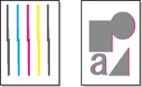
 Important
Important
-
If the situation is difficult, such as the lines being misaligned, or color unevenness does not improve even after executing Print Head Alignment, execute Print head angle adjustment and then execute Print Head Alignment again.
- Because the results of adjustment vary depending on the type of paper used for adjustment, use the same type of paper as you will use for printing.
- This function is not available with Tracing Paper, Translucent Matte Film, or Clear Film.
 Note
Note
- After print head replacement, we recommend executing Print Head Alignment. When Print pattern after new head is set to ON, print head position adjustment is automatically executed after print head replacement.
- To change the paper type or for more beautiful color borders, perform Auto (standard).
- To ensure clear quality and when replacing the print head, perform Auto (advanced) to fine-tune the position between nozzles and colors. To ensure high-quality printing, we recommend that you execute Auto (advanced).
-
If adjustment is not possible as expected using special paper, try another type of paper or try Manual adjustment.
Paper to Prepare
- When using rolls
- An unused roll at least 23.39 in. (594.0 mm) wide
- When using sheets
- Auto (standard): One sheet of unused paper, A2 size or larger
- Auto (advanced): Two sheets of unused paper, A2 size or larger
Perform adjustment as follows.
-
Load paper.
When loading cut sheets, set them in landscape orientation.
 Important
Important- Always make sure the loaded paper matches the type of paper specified on the printer. Adjustment cannot be completed correctly unless the loaded paper matches the settings.
-
Attach the basket.
-
Tap Maintenance on HOME screen.
The Maintenance screen appears.
-
Tap Print Head Alignment.
-
Tap Auto (standard) or Auto (advanced).
A confirmation message appears.
-
Tap Yes.
The paper source setting screen appears.
-
Tap Roll paper 1, Roll paper 2 or Manual.
A test pattern is printed for adjustment.
The printing result is output from the front.

