Replacing the Print Head
If the touch screen indicates to replace the print head or if instructed to do so by your Canon dealer, replace the print head.
Compatible Print Head
For details on compatible print head, see Print Head.
Precautions When Handling Print Head
Take the following precautions when handling the print head.
 Caution
Caution
- For safety, keep print head out of the reach of children.
- If ink is accidentally ingested, contact a physician immediately.
- Do not touch the print head immediately after printing. The print head becomes extremely hot, and there is a risk of burns.
 Important
Important
- There may be ink around the nozzles of the print head you remove. Handle the print head carefully during replacement. The ink may stain clothing.
- Do not open the print head pouch until immediately before installation. After removing the print head from the pouch, install it right away. If the print head is left as is after the pouch is opened, the nozzles may dry out, which may affect printing quality.
How to Replace Print Head
 Caution
Caution
- When replacing the print head immediately after printing, wait a few minutes before replacing it. The metal parts of the print head become hot during printing, and there is a risk of burns from touching these parts.
 Important
Important
- Your hands may become dirty during print head replacement. Use the gloves provided in the box with the new print head for replacement.
- Remove any printed documents from the top delivery tray before starting.
 Note
Note
- Prepare a new ink tank when ink levels are low.
- Prepare a new maintenance cartridge when the remaining capacity of the maintenance cartridge is low.
-
Remove any paper that has been fed.
-
When using a roll, rewind it.
-
When using sheets, remove the sheet.
-
-
Clean inside top cover.
-
Tap Maintenance on HOME screen.
The Maintenance screen appears.
-
Tap Head Replacement..
A confirmation message appears.
-
Tap Start head replacement.
Ink begins being drawn in. When it finishes, instructions for the print head replacement procedure appear on the touch screen.
It takes about 3 minutes for ink to be drawn into the system and remove ink from the print head.
 Important
Important- Do not open or close the cover until the instruction is displayed.
-
Open the top cover.
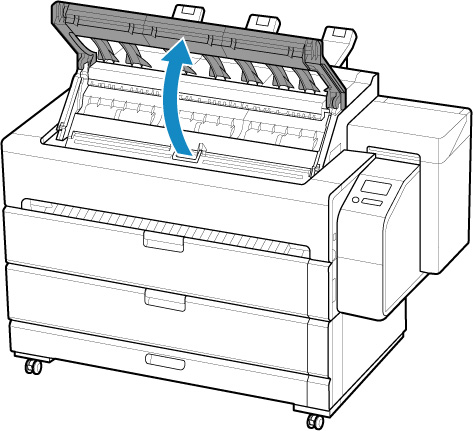
-
Open the inner cover.
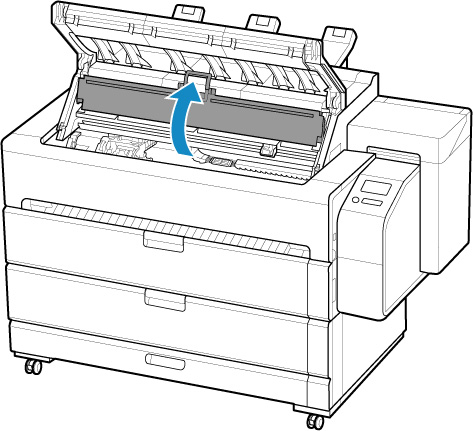
-
If the print head locking cover and print head lock lever are dirty, use a damp cloth that you have wrung out completely to wipe them clean.
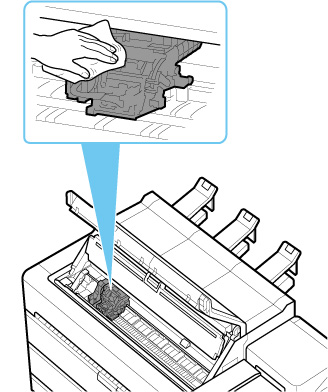
 Important
Important-
Do not touch the linear scale (A), carriage shaft (B), or ink tube stabilizer (C). Touching these may cause malfunction.
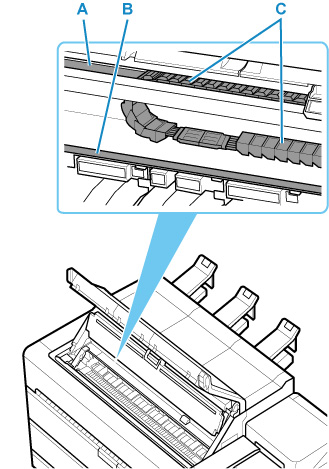
- Do not use tissue paper, paper towels, rough-textured cloth, or similar materials for cleaning so as not to scratch the surface.
-
-
If ventilation duct (D) is dirty, use damp cloth that you have wrung out completely to wipe it clean.
If the Carriage is obscuring the ventilation duct, move the Carriage manually before cleaning the duct.
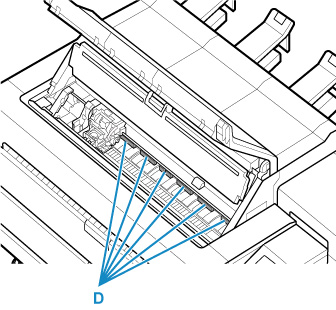
-
Put your finger on center part (E) of print head lock lever and tilt it toward the front.
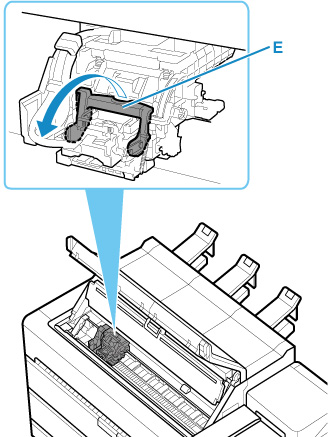
-
Grab grip (F) and open print head locking cover.
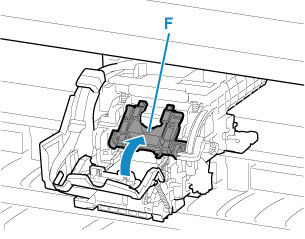
-
Remove print head by grabbing grip (G), and then tap OK.
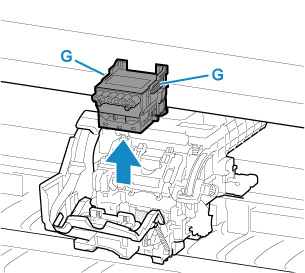
 Important
Important- Never touch the metal contacts of the carriage. Furthermore, do not allow any dirt or debris to become adhered to the metal contacts of the carriage. These may damage the printer.
 Note
Note- Dispose of the used print head in accordance with local regulations.
-
Take print head out of pouch by grabbing the grip (G).
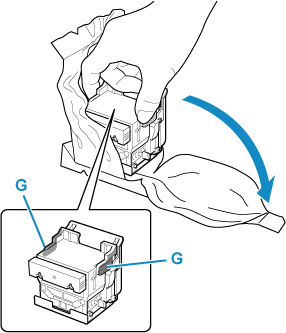
-
Remove orange protective caps (H,I).
Hold grip (J) and remove protective cap (I).
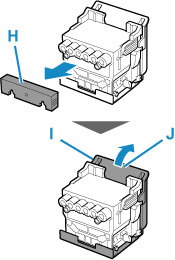
 Important
Important- Always handle the print head by the right and left grips. Never touch nozzle (K) or metal contacts (L). This may damage the print head and affect printing quality.
-
Never touch the ink holes (M). This may affect printing quality.
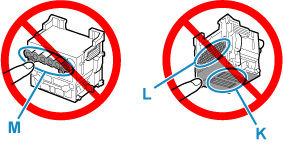
- The inside surface of the protective cap is coated with ink to protect the nozzle. Be careful not to touch these surfaces when removing the caps.
- The print head contains ink to protect the nozzle. We recommend removing the protective cap while holding it over the pouch that contained the print head or otherwise safely out of the way to avoid spilling ink and staining your clothes or the surrounding area. If ink accidentally spills, wipe off the ink with a dry cloth.
- If you need to put a print head somewhere temporarily before installation, do not set it down with the nozzles and metal contacts facing down. If the nozzles or metal contacts are damaged, it may affect the printing quality.
- Do not reattach the removed protective part. Dispose of these materials in accordance with local regulations.
-
Turn ink holes (M) toward the front and insert print head into carriage.
Insert the print head all the way into the carriage, while taking care to keep parts that were protected by the protective caps from touching the carriage.
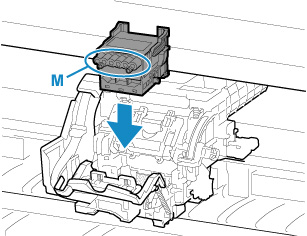
-
Grasp tab (F) of print head locking cover and lower it to front to lock print head.
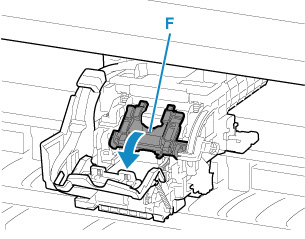
-
While holding center part (K) of print head lock lever, lower it toward back.
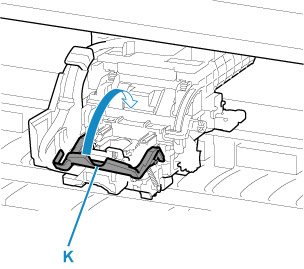
-
Adjust angle adjustment lever to the position of the red square.
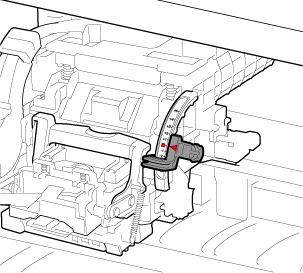
-
Close the inner cover.
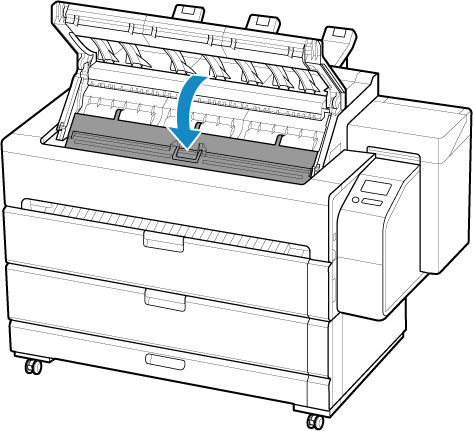
-
Close top cover.
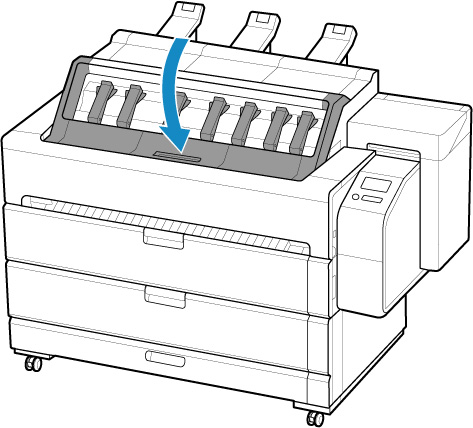
Ink now fills the print head. It takes about 12 minutes.
 Important
Important- While ink is being filled, definitely do not remove the ink tank or maintenance cartridge. Ink may leak out.
 Note
Note-
Print head position adjustment is executed when Print pattern after new head is set to ON.
Follow the instructions on the touch screen to load paper.


