Removing the Roll from the Printer
Remove rolls from the printer as follows.
 Important
Important
-
Roll paper cannot be removed when the basket is being used. Stow the basket and close the accessory drawer.
 Note
Note
-
The procedure for removing the roll paper is the same for the upper and lower feed slots. The following describes the procedure for removing the roll paper from the upper feed slot.
-
If you need to cut a printed roll, select Feed/cut in the printer menu and cut the roll paper at the desired position. (See "Specifying the Cutting Method for Rolls.")
-
Tap paper settings display area on Home screen of touch screen.
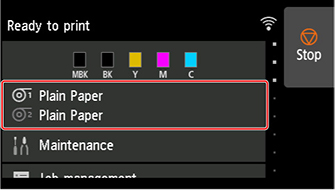
 Note
Note-
If the Home screen does not appear, tap the HOME button.
-
-
Tap
 area.
area. Note
Note-
When removing Roll 2 (Lower), tap
 area.
area.
-
-
Tap Remove paper.
-
Tap Yes.
The roll is rewound.
 Important
Important-
If Manage remaining roll amount is set to Barcodes in the operation panel menu, a barcode is printed on the leading edge of the roll paper.
Do not remove the roll before the barcode is printed. You will be unable to keep track of the amount of roll paper left. (See "Keeping Track of the Amount of Roll Paper Left.")
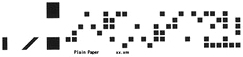
-
-
Open Roll Cover 1.
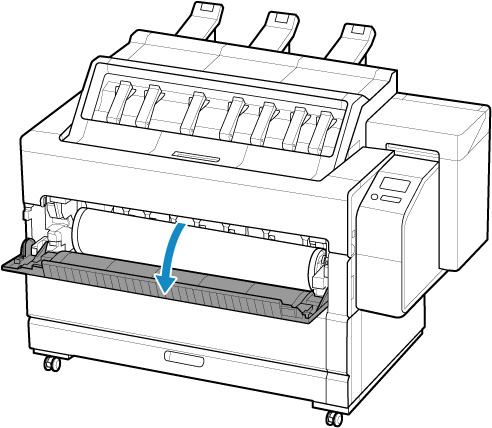
-
Using both hands, rotate the Roll Holder in the direction of the arrow to rewind the roll.
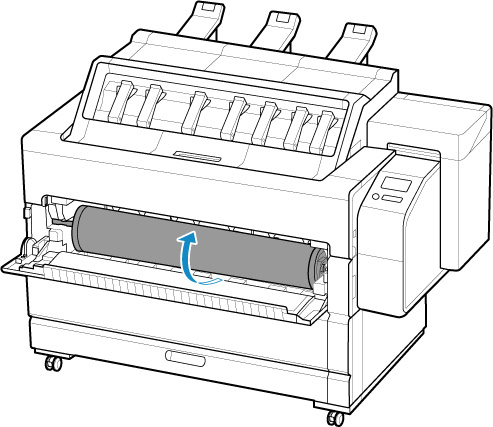
-
Hold the Roll Holder by its flanges (A), pull it out from inside the printer, and rest it on the open roll cover.
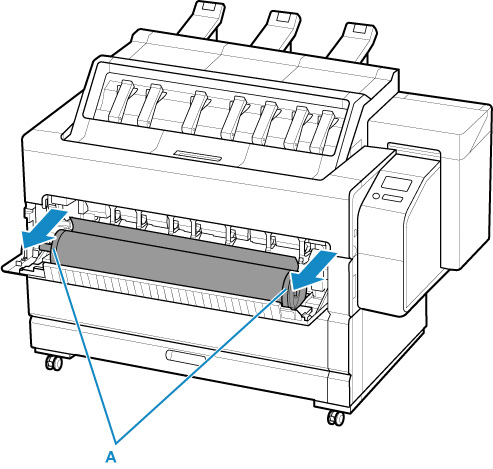
-
Remove the roll holder from the printer.
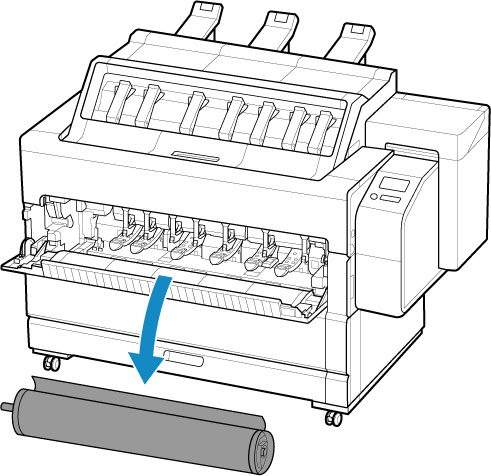
 Note
Note-
For instructions on removing the Roll Holder from rolls, see "Removing Rolls From the Roll Holder."
-
-
Close Roll Cover 1.
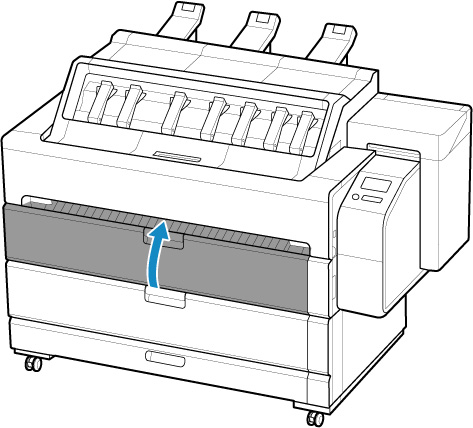
 Note
Note
-
To load new paper in the printer at this point, see "Loading Rolls in the Printer."

