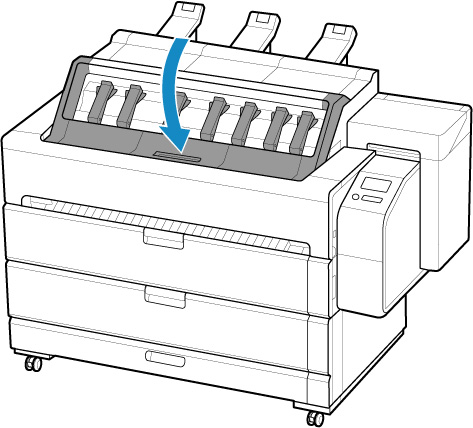Cleaning Inside the Top Cover
Clean inside the top cover about once a month to maintain better printing quality and help prevent problems.
Also clean inside the top cover in the following situations to ensure optimal operation.
- If the printed surface or the underside of paper is dirty after printing
- When a roll paper runs out
- After borderless printing
- After printing on small paper
- After printing on paper that generates a lot of cutting debris
- After changing the roll paper
- After printing on paper that generates a lot of paper dust
- After printing on adhesive paper
 Important
Important
- If the platen inside the top cover becomes dirty, it may soil the underside of paper. We recommend cleaning the platen after borderless printing or printing on small paper.
- Printing on adhesive paper may leave adhesive on the platen, paper retainer, or other parts. To prevent paper jams, we recommend cleaning inside the top cover after printing.
-
Remove any printed documents from the top delivery tray before starting.
- Cleaning may not be performed if there is paper in the cleaning area. Remove the paper.
-
Tap Maintenance on HOME screen.
The Maintenance screen appears.
-
Tap Platen cleaning.
A confirmation message appears.
-
Tap Yes.
The carriage moves and after it stops moving, instructions appear on the touch screen.
 Important
Important- Do not open or close the cover until the instruction is displayed.
-
Open the top cover.
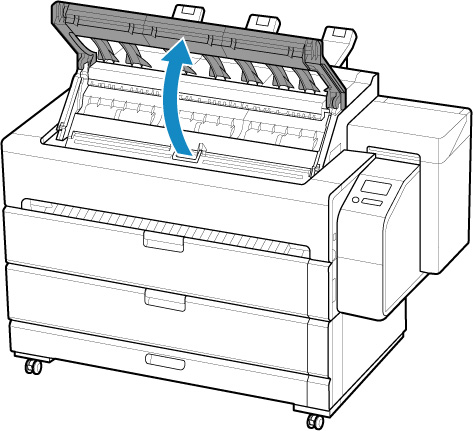
-
Clean the paper output tray (A) under the top cover with a completely wrung out damp cloth.
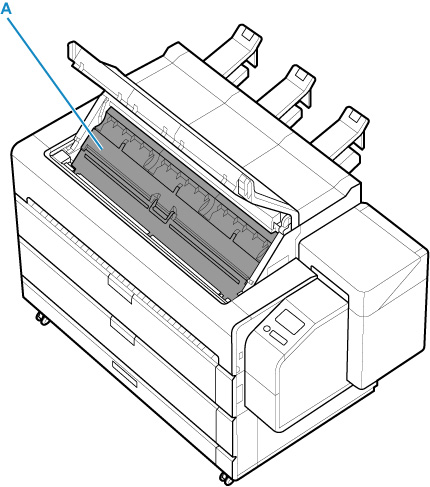
 Warning
Warning- Never use flammable solvents such as alcohol, benzine, or thinner. If these substances come into contact with electrical components inside the printer, there is a risk of fire or electrical shock.
 Important
Important-
Wipe in the direction of the bristles to remove dirt from the brush part (B) of the paper output tray. If the brush bristles are not aligned, this may affect the paper output.
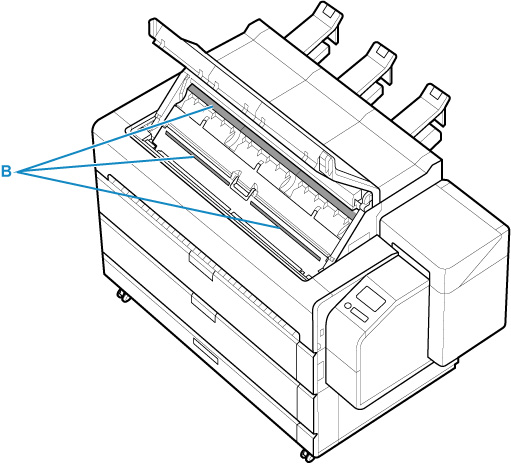
- Do not use tissue paper, paper towels, rough-textured cloth, or similar materials for cleaning so as not to scratch the surface.
-
Open the inner cover.
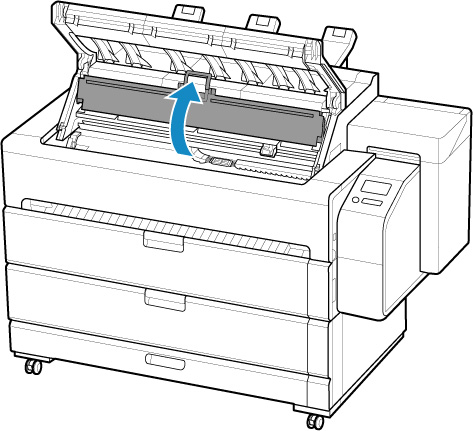
-
If paper dust has accumulated in vacuum holes (C) on platen or in borderless printing ink grooves (D), use cleaning brush (E), provided with printer, to wipe it away.
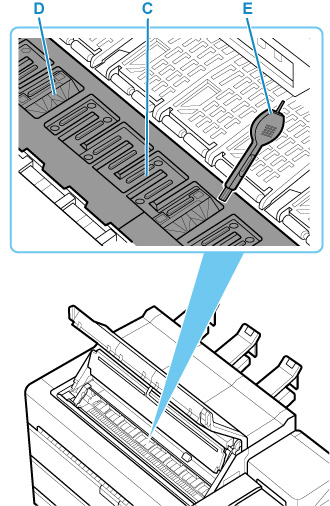
 Important
Important-
Do not touch the linear scale (F), carriage shaft (G), or ink tube stabilizer (H). Touching these may cause malfunction.
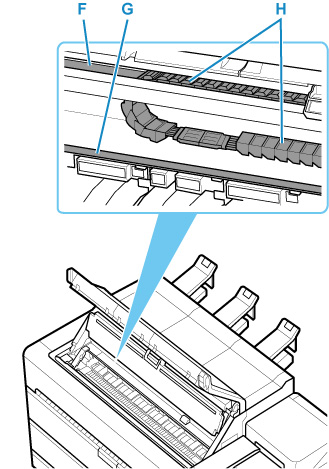
 Note
Note- If the cleaning brush is dirty, rinse it in water.
-
-
Clean the inside of the inner cover with a completely wrung out damp cloth.
Wipe away any ink residue and paper dust (debris from cutting) on paper retainer (I), entire platen (J), borderless printing ink grooves (K), periphery of left and right ink suction holes (L, M), and so on.
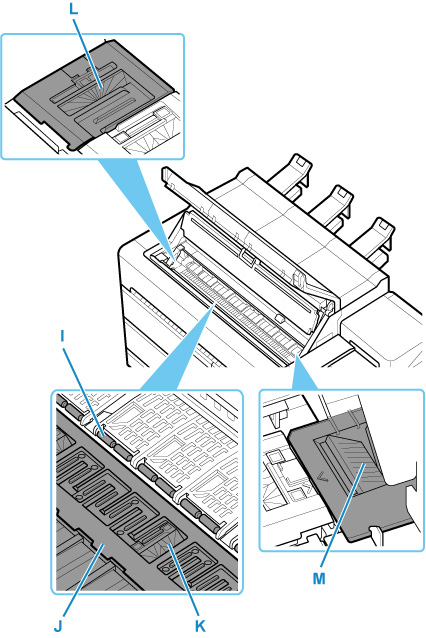
 Warning
Warning- Never use flammable solvents such as alcohol, benzine, or thinner. If these substances come into contact with electrical components inside the printer, there is a risk of fire or electrical shock.
 Important
Important- Do not use a dry cloth to wipe inside the inner cover. This may create a static charge, which may attract dust and affect the printing quality.
- Do not use tissue paper, paper towels, rough-textured cloth, or similar materials for cleaning so as not to scratch the surface.
-
Close the inner cover.
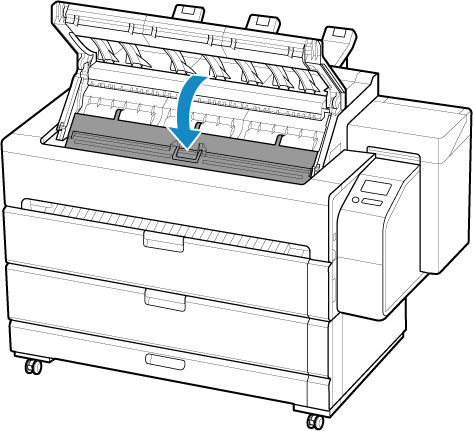
-
Close the top cover.