Removing Sheets
Remove sheets from the printer as follows.
-
Tap paper settings display area on Home screen of touch screen.
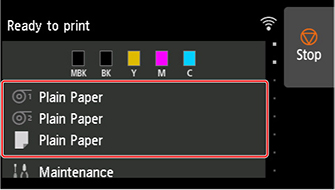
 Note
Note-
If the Home screen does not appear, tap the HOME button.
-
-
Tap
 area.
area. -
Tap Remove paper.
-
Check touch screen message and tap Yes.
-
When instructions for removing sheet appear on touch screen, open maintenance cover.
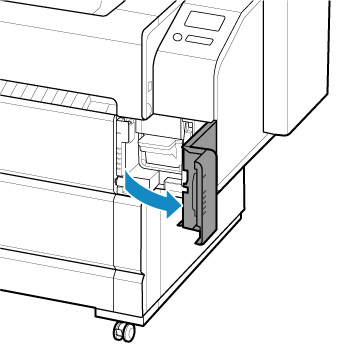
-
Support the sheet as you lift the release lever.
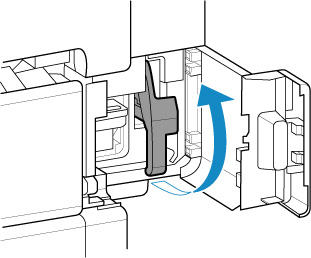
 Important
Important-
When lifting the release lever, the loaded sheet is unlocked. If you release the sheet, it may fall inside the printer. Do not release the sheet until you lower the release lever. If the sheet falls, go to the back of the printer and remove it.
-
-
Pull a sheet out toward front to remove it.
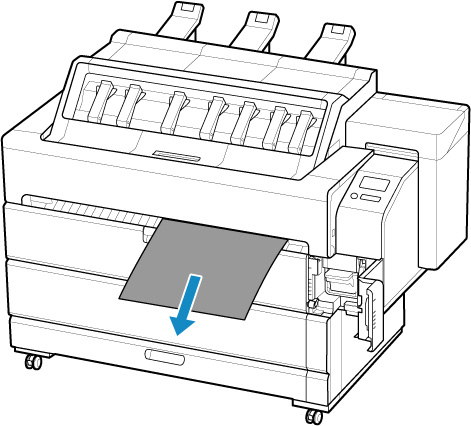
 Important
Important-
If a sheet cannot be removed from the front, open the inner cover and remove it from the top.
For the steps for opening the inner cover, see "Loading Sheets in the Printer".
-
-
Lower release lever.
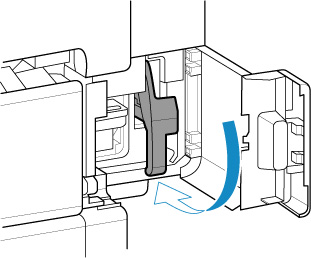
-
Close maintenance cover.
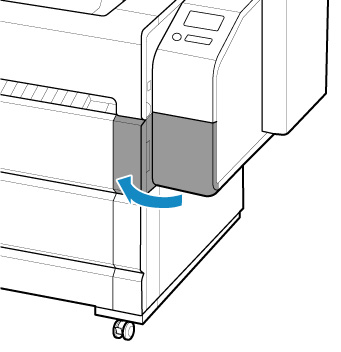
 Note
Note-
After removing the sheet, store the basket as needed.
-

