Preparing to Transfer the Printer
To protect the internal parts in transit, always follow these steps before transferring the printer to a new location.
For details on installing the printer after transfer, see Reinstalling the Printer.
If you can move the printer in a level state using casters or something similar, you do not need to execute Prepare to move.
 Important
Important
- Be sure to contact your Canon dealer before transferring the printer to a new location. Ink may leak and damage the printer if you tip the printer without enabling Prepare to move.
- When moving the printer without using Prepare to move, store the basket and close the accessory drawer. If the basket or accessory drawer hits a wall, it may be damaged.
-
When you select Prepare to move, any registered web services will be canceled. After moving your printer, set up your web services again.
 Note
Note
- The maintenance cartridge replacement may be required when you execute the Prepare to move menu. Prepare the maintenance cartridge in advance while referring below. The number of maintenance cartridge required varies depending on the amount remaining in the maintenance cartridge being used.
-
Always follow the instructions of the service representative when preparing to transfer the printer.
The following lists transport restrictions by type of transport.
Move indoors on the same floor
- Transport and storage in low temperature environments: No
- Permitted angle of inclination: All directions: within 30°
- Required maintenance cartridges: 1-2
Move indoors to a different floor
- Transport and storage in low temperature environments: No
- Permitted angle of inclination: All directions: within 90°
- Required maintenance cartridges: 1-2
Transport outdoors
- Transport and storage in low temperature environments: Yes
- Permitted angle of inclination: All directions: within 90°
- Required maintenance cartridges: 2
Preparing for Transportation
-
If there is a printed document in the top delivery tray or basket, remove it.
-
Remove the paper.
-
Rolls
-
Sheet
-
-
If touch screen indicates to replace maintenance cartridge, replace maintenance cartridge.
-
Tap Maintenance on HOME screen.
The Maintenance screen appears.
-
Tap Prepare to move.
-
Tap Move indoors on the same floor, Move indoors to a different floor or Transport outdoors.
A confirmation message appears.
-
Tap Yes.
The printer is now prepared for transfer.
When the preparation is finished, a message prompting you to open the ink tank cover appears on the touch screen.
 Important
Important- If consumables must be replaced, a message appears on the touch screen, and preparation is disabled. If the message appears, tap OK and contact your Canon dealer for assistance.
-
Open ink tank cover to remove all ink tanks.
-
Push down release lever (A) as shown as you gently return all ink tank lock levers to their original positions.
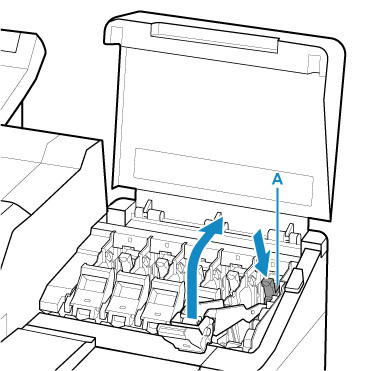
-
Close ink tank cover.
Ink is now drawn into the maintenance cartridge.
A confirmation message will appear when the process is finished.
 Important
Important-
Do not remove the maintenance cartridge except when the message indicating replacement is displayed.
If you remove the maintenance cartridge while ink is being removed, the ink may leak out.
-
-
Press ON button and turn off printer.
Packing Printer
-
Disconnect power cord and interface cable.
 Important
Important- Turn off the printer before you unplug it. Unplugging the printer before it is off and moving it may damage the printer. If you accidentally unplug the printer, plug it in again, reinstall the ink tanks, and follow this procedure again.
-
Open top cover.
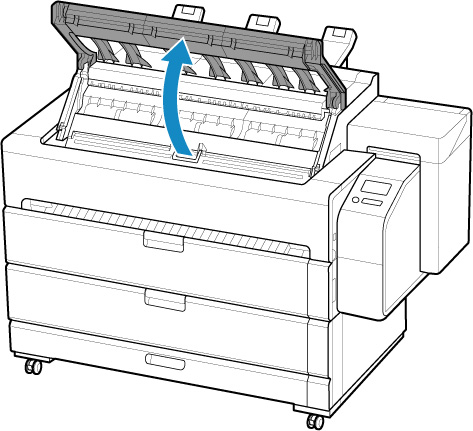
-
Open inner cover.
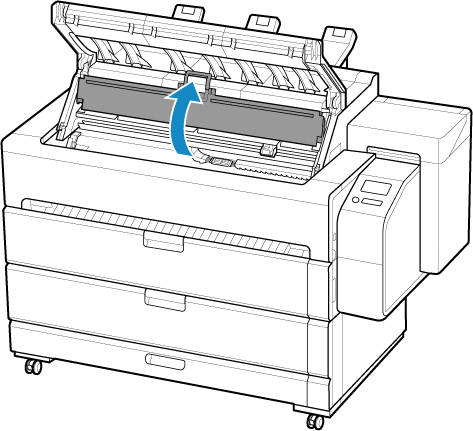
-
Grasp Belt and insert Belt Stopper into position shown.
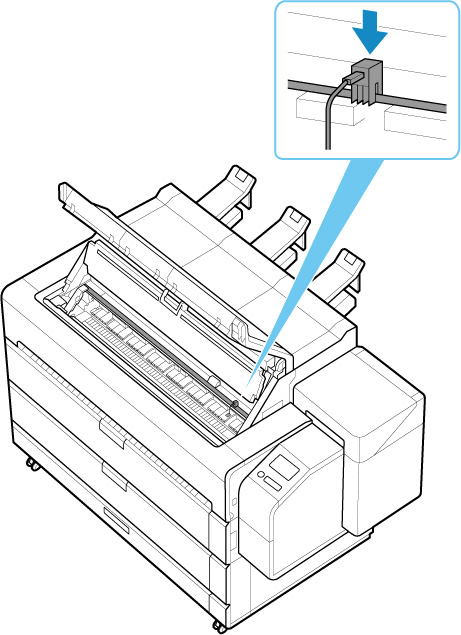
 Important
Important- Attach the Belt Stopper that was removed and stored after initial installation. Neglecting to attach the Belt Stopper may damage the printer.
-
Do not touch the linear scale (A), carriage shaft (B), or ink tube stabilizer (C). Touching these may cause malfunction.
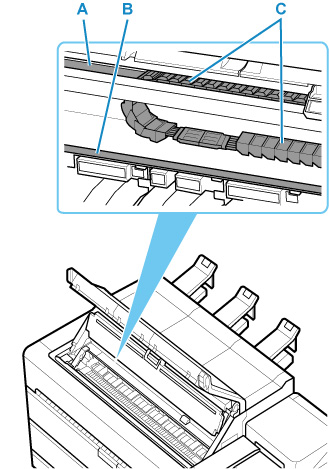
-
Close inner cover.
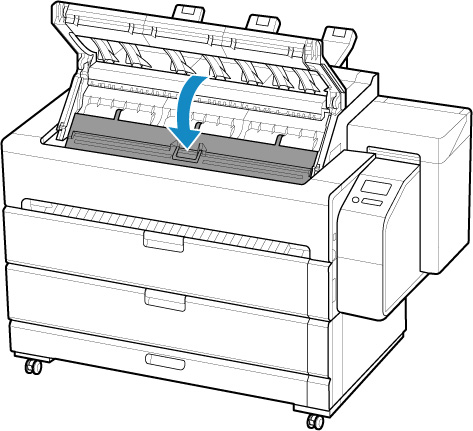
-
Close top cover.
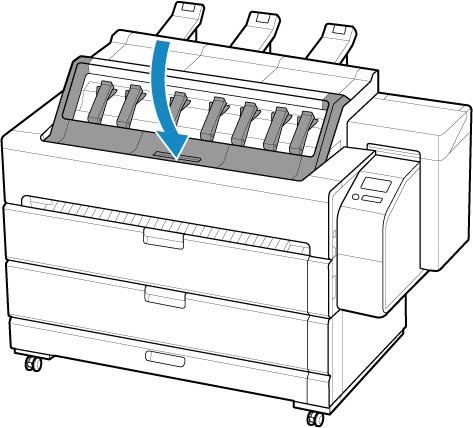
-
Open accessory drawer.
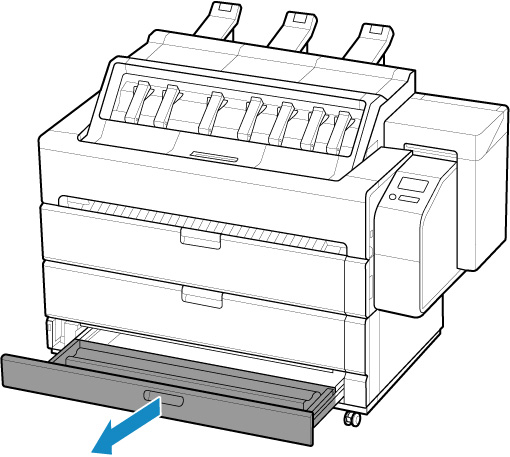
-
Refer to the Setup Guide to remove the basket cloth and basket support bar from the basket arm.
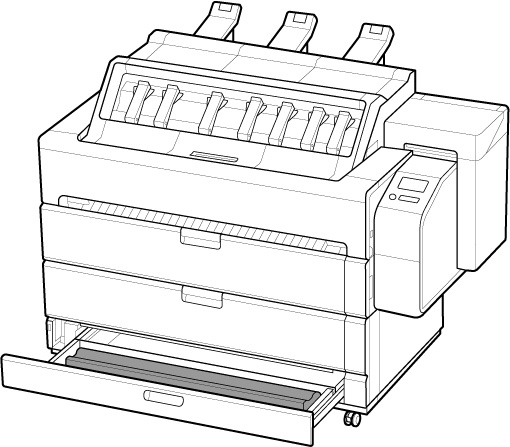
 Important
Important- Take out the removed basket cloth and basket support bar from the accessory drawer. When moving the printer, it may fall from the accessory drawer.
-
Remove all items stored in accessory drawer, if any.
-
Close accessory drawer.
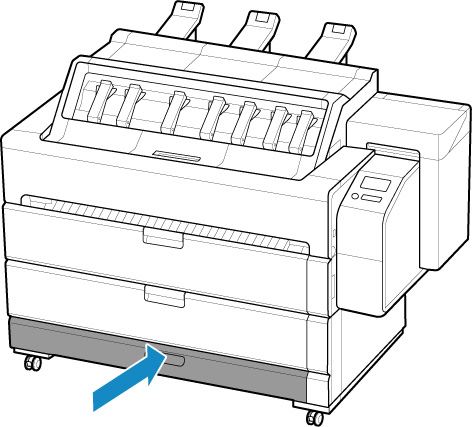
-
Refer to the Setup Guide to remove the top output guide and paper output support.
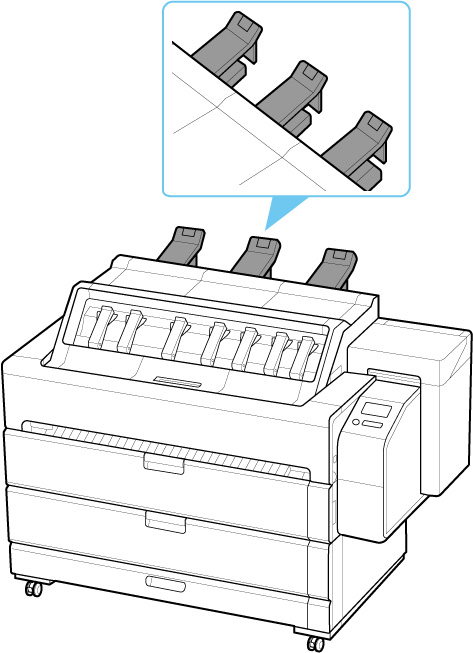
-
Secure each part of printer so that it will not open while moving.
Secure the following parts.
- Transport unit cover
- Roll cover 1
- Roll cover 2
- Accessory drawer
- Maintenance cover
- Ink tank cover
- Top cover
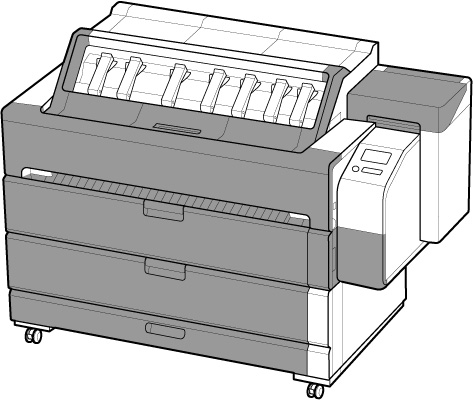
-
Pack printer body and parts such as ink tank, roll paper, and roll holder removed from printer.
 Important
Important-
Remove the holder stopper and roll paper from the roll holder before packing.
-

