Copying Thick Originals Such as Books
When copying thick originals such as books, you can make a copy without black margins around the image and gutter shadows. Using this function, you can reduce unnecessary ink consumption.
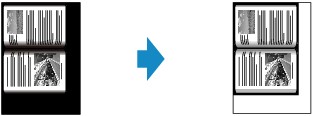
-
Load paper.
-
Load the original on the document platen.
-
Select
 Copy on the HOME screen.
Copy on the HOME screen. Note
Note-
If both roll paper and cut sheet are loaded, a screen will appear asking which one to use. Select Copy to roll paper.
-
-
Select
 Frame erase copy.
Frame erase copy. -
On the Copy standby screen, specify settings as necessary.
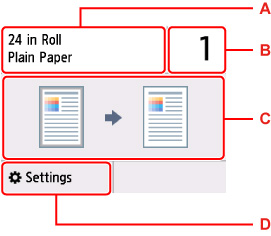
-
A: The size and type of the loaded paper.
-
B: Specify the number of copies.
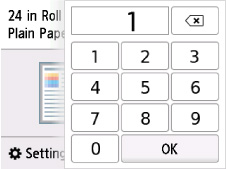
Select the numbers to specify the number of copies.
-
C: The copy layout.
-
D: Display the print setting items.
For more on the setting items:
-
-
Press the Black button or the Color button.
 Note
Note
-
Close the document cover.
-
There may be a narrow black margin that appears around the image. This function removes the dark margins only. If a scanned book is too thin or when the printer is used near a window or in a bright environment, a faint black frame may remain. Also, if the color of an original is dark, the printer cannot distinguish the document color from the shadow and this may cause slight cropping or a shadow on the crease.
-
To cancel copying, press the Stop button.

