Copying ID Card to Fit onto Single Page
You can copy a card sized original such as an ID card onto a single sheet of paper consecutively.
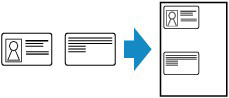
-
Load paper.
-
Select
 Copy on the HOME screen.
Copy on the HOME screen. Note
Note-
If both roll paper and cut sheet are loaded, a screen will appear asking which one to use. Select Copy to cut sheet.
-
-
Select
 ID card copy.
ID card copy. -
Check message and select OK.
-
Load the original on the document platen.
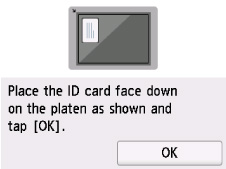
Follow the on-screen instructions to load the original.
-
Select OK.
-
On the Copy standby screen, specify settings as necessary.
For more on the setting items:
 Note
Note-
If you select Preview in the print settings screen, you can check printing result of the front side.
-
-
Press the Black button or the Color button.
-
Turn the original over and set it on the document platen.
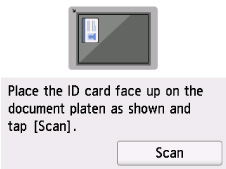
Follow the on-screen instructions to load the original.
-
Select Scan.
 Note
Note
-
To cancel copying, press the Stop button.

