Installing by Specifying a Port or IP Address
You can manually specify the port or IP address to use for network connected or locally connected devices and install the driver. Install according to this procedure when you cannot automatically discover a device on the network or when unique settings are required.
As well as using an existing port, you can add a port.
Prerequisites
Confirm the port to be specified
Specify a WSD port, standard TCP/IP port, network printer port, or local port. You can specify an already registered port. You can select a temporary port ([LPT1] etc.) and set it after installation is complete.
Confirm the host name, name, or IP address of the device (if adding a WSD port or a standard TCP/IP port).
If you are installing by adding a WSD port or a standard TCP/IP port, you need to enter the host name, name, or IP address of the device. For the host name or name of the device, use the name by which the device is known on the network. If you do not know the name or value to be specified, check with your network administrator.
When starting the computer, logon as a member of Administrators.
[Desktop] screen display (when using Windows 8.1/Server 2012 R2)
Procedures
1.
Double-click [Setup.exe].
2.
If you want to change the language displayed by the installer, select [Language] → click [Next].
The driver will be installed according to the selected language.
3.
Read the CANON SOFTWARE LICENSE AGREEMENT → click [Yes].
4.
Select [Custom] → click [Next].
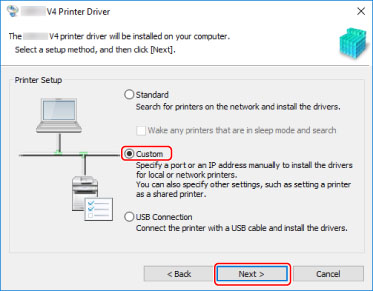
5.
If the following screen is displayed, select [Add new printers] → click [Next].
[Add new printers and update existing printer drivers]: Select this when you want to update already installed drivers at the same time that you add a new driver.
[Update existing printer drivers]: Select this if you want to update drivers only. For details, refer to the procedure for updating drivers.
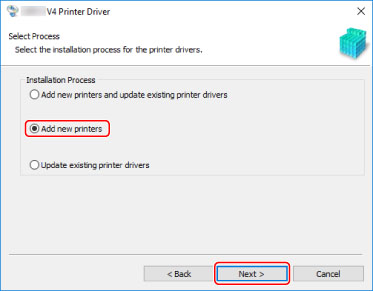
Select the device to install from [Printer List] → click [Next].
7.
Set the port.
If you selected multiple devices in step 6., set a port in the following screen for each device.
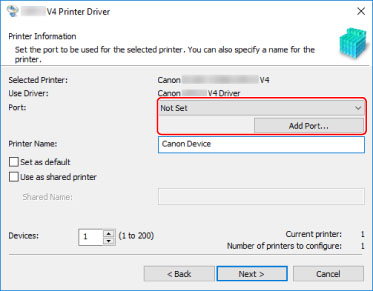
When adding a WSD port
(1) Click [Add Port] → select [WSD Port] from [Port to Add] → click [OK].
(2) Enter the IP address or host name → click [OK].
(1) Click [Add Port] → select [Standard TCP/IP Port] from [Port to Add] → click [OK].
(2) Enter the device name or IP address according to the instructions of the wizard.
[Port Name] is automatically entered. Change the port name if required.
If the [Additional port information required] screen is displayed, click the subsequent "Open details" and perform the necessary operations.
Perform one of the following.
Return to the previous screen in the wizard → re-enter the information for [Printer Name or IP Address] → click [Next].
Select [Device Type] > [Standard] > [Canon Network Printing Device with P9100] → click [Next].
Depending on the device you are using, the name you select in [Device Type] > [Standard] may differ from [Canon Network Printing Device with P9100].
(3) Click [Finish].
(1) Click [Add Port] → select [Network] from [Port to Add] → click [OK].
(2) Select the network printer you are using → click [OK].
When adding a local port
(1) Click [Add Port] → select [Local Port] from [Port to Add] → click [OK].
(2) Enter the port name → click [OK].
Select a port from [Port].
8.
Select [Printer Name] if necessary → click [Next].
[Set as default]: Select this to set the device as the device that is normally used.
[Use as shared printer]: Select this if you want to share the device.
If you added or selected a network printer port, you cannot set [Printer Name] and [Use as shared printer].

9.
Check [List of Printers for Installation] → click [Start].
Proceed with the installation according to the instructions on the screen.
10.
Click [Exit].