Checking the Condition of the Nozzles
Print out a nozzle check pattern to check clogging in the print head and color mismatch.
Prepare the following paper.
Prepare the following paper.
For nozzle check pattern:
Paper to check streaks and unevenness with (any of thin paper, plain paper, thick paper, recycled paper, matte photo paper)
Size: any of A3, 11x17, LTR, or A4
Sheets: 5 or more
Paper to check streaks and unevenness with (any of thin paper, plain paper, thick paper, recycled paper, matte photo paper)
Size: any of A3, 11x17, LTR, or A4
Sheets: 5 or more
For adjustment of print head position:
Plain paper (recycled paper can be used)
Size: any of A3, 11x17, LTR, or A4
Sheets: 1
Plain paper (recycled paper can be used)
Size: any of A3, 11x17, LTR, or A4
Sheets: 1
A3 or 11x17 is recommended.
1
Load the paper "for nozzle check pattern" and "for adjustment of print head position" each separately in paper drawers or the multi-purpose tray.
Make paper settings. Loading Paper
2
Select <Menu> in the Home screen. Home Screen
3
Select <Adjustment/Maintenance>  <Maintenance>.
<Maintenance>.
 <Maintenance>.
<Maintenance>.4
Select <Nozzle Check Pattern>.
5
Select the paper type.
6
Check that the size and type of paper displayed on the screen is loaded in the machine, and select <OK>.
7
Select <Start>.
A nozzle check pattern is printed out.
8
Check for color unevenness.
Check the printed nozzle check pattern, and select <A> or <B>.
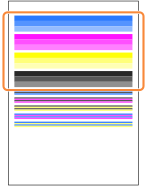
 If you selected <A>
If you selected <A>
Select <Close>.
 If you selected <B>
If you selected <B>
Print head nozzles may be clogged. Perform print head cleaning.
|
1
|
Check content displayed on the screen, and select <Yes>.
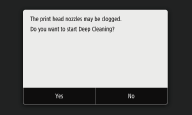 Select <No> to not perform print head cleaning. Print head cleaning can be performed later.
|
|
2
|
Perform print head cleaning. Cleaning the Print Head
|
9
Check color mismatch.
Check the printed nozzle check pattern, and select <A> or <B>.
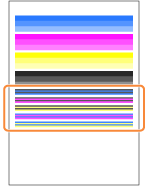
 If you selected <A>
If you selected <A>
Select <Close>.
 If you selected <B>
If you selected <B>
Align the print head and correct color mismatch.
|
1
|
Check content displayed on the screen, and select <Yes>.
Select <No> to not perform color mismatch correction. Color mismatch correction can be performed later.
|
|
2
|
Correct color mismatch. Aligning the Print Head
|