Changing the Settings in the Wireless LAN Sheet
To change the wireless network settings of the printer, connect the printer and the computer with a USB cable temporarily. If you modify the wireless network settings of the computer over wireless connection without USB connection, your computer may not be able to communicate with the machine after modifying the settings.
 Note
Note
-
This screen is not available depending on the printer you are using.
-
Activate the wireless LAN setting of the printer to change the settings in the Wireless LAN sheet.
-
Select the printer in Printers:.
When the printer is connected to the computer with a USB cable temporarily, select the printer with USB appearing in the Connected to column.
-
Click the Configuration... button.
-
Click the Wireless LAN button.
-
Change the settings or confirm.
Click OK after changing configuration. A screen is displayed asking you for confirmation before the settings are sent to the printer. If you click OK, the settings are sent to the printer and the Transmitted Settings screen is displayed.
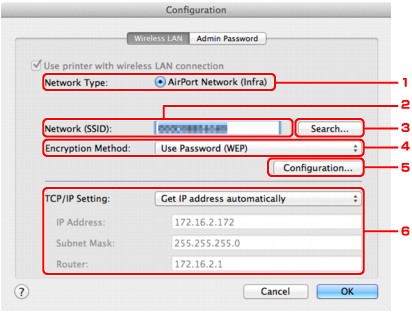
-
Network Type:
Displays the wireless LAN mode currently selected.
- AirPort Network (Infra)
-
Connects the printer to the wireless LAN with an access point.
- Access point mode
-
Connects external wireless communication devices (e.g. computers, smartphones, or tablets) to the printer using it as an access point.
-
When Access point mode is displayed on Network Type:, you cannot change the settings on the Wireless LAN sheet or the Admin Password sheet.
-
You can perform setting from Set up printer's wireless LAN... on the Settings menu when you use the printer with the access point mode.
Depending on the printer you are using, you can change the settings using the operation panel.
 Note
Note -
Network (SSID):
The network name (SSID) of the wireless LAN currently used is displayed.
In the access point mode, the access point name (SSID) of the printer is displayed.
 Note
Note-
Enter the same SSID that the access point is configured to use. The SSID is case-sensitive.
-
-
Search...
The Access Points screen is displayed to select an access point to connect to.
 Note
Note-
When IJ Network Tool runs over a LAN, the button is grayed out and cannot be selected. Connect the printer and the computer with a USB cable temporarily to change the settings.
-
-
Encryption Method:
Select the encryption method used over the wireless LAN.
 Important
Important-
If all encryption types of the access point, printer, or computer do not match, the printer cannot communicate with the computer. If the printer cannot communicate with the computer after the encryption type of the printer was switched, make sure that encryption types for the computer and the access point match that set to the printer.
-
If you connect to a network that is not protected with security measures, there is a risk of disclosing data such as your personal information to a third party.
- Do Not Use
-
Select to disable encryption.
- Use Password (WEP)
-
Transmission is encrypted using a WEP key you specified.
-
If a network password (WEP) has not been set, the WEP Details screen is displayed automatically. To change WEP settings set before, click Configuration... to display the screen.
- Use WPA/WPA2
-
Transmission is encrypted using a network key you specified.
-
The security has been strengthened more than WEP.
-
If a network key has not been set, the Authentication Type Confirmation screen is displayed automatically. To change network key settings before, click Configuration... to display the WPA/WPA2 Details screen.
-
-
Configuration...
The detailed settings screen is displayed. The network password (WEP) or the WPA/WPA2 key selected in Encryption Method: can be confirmed and changed.
- For details on WEP setting:
- For details on WPA/WPA2 setting:
-
TCP/IP Setting:
Sets the IP address of the printer to be used over the LAN. Specify a value appropriate for your network environment.
- Get IP address automatically
-
Select this option to use an IP address automatically assigned by a DHCP server. DHCP server functionality must be enabled on your wireless LAN router or access point.
- Use following IP address
-
Select this option if no DHCP server functionality is available in your setup where you use the printer, or you want to use a particular IP address or a fixed IP address.
-
-
Access Points Screen
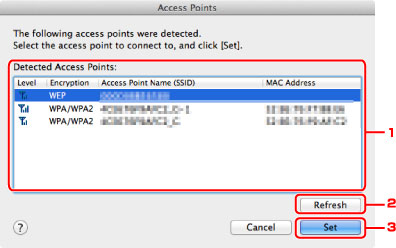
-
Detected Access Points:
The signal strength from the access point, encryption type, name of access point, and the radio channel can be confirmed.
 Important
Important-
If you connect to a network that is not protected with security measures, there is a risk of disclosing data such as your personal information to a third party.
 Note
Note-
Signal strength is displayed as follows.
 : Good
: Good : Fair
: Fair : Poor
: Poor -
Type of encryption is displayed as follows.
Blank: No encryption
WEP: WEP is set
WPA/WPA2: WPA/WPA2 is set
-
-
Refresh
Click to update the list of access points when your target access point is not detected.
If the target access point is set to a closed network (the stealth mode), click Cancel to return to the previous screen and enter the network name (SSID) in Network (SSID).
 Note
Note-
Make sure that the access point is turned on.
-
-
Set
Click to set the network name (SSID) in Network (SSID): on the Wireless LAN sheet.
 Note
Note-
The WEP Details screen or the WPA/WPA2 Details screen appears if the selected access point is encrypted. In this case, configure the details to use the same encryption settings set to the access point.
-
Access points that cannot be used by this machine (including those configured to use different encryption methods) are displayed grayed out and cannot be configured.
-
-


