Changing the WEP Detailed Settings
 Note
Note
-
This screen is not available depending on the printer you are using.
To change the wireless network settings of the printer, connect the printer and the computer with a USB cable temporarily. If you modify the wireless network settings of the computer over wireless connection without USB connection, your computer may not be able to communicate with the machine after modifying the settings.
-
Select the printer in Printers:.
When the printer is connected to the computer with a USB cable temporarily, select the printer with USB appearing in the Connected to column.
-
Click the Configuration... button.
-
Click the Wireless LAN button.
-
Select Use Password (WEP) in Encryption Method: and click Configuration....
The WEP Details screen is displayed.
-
Change the settings or confirm.
When changing the password (WEP key), the same change must be made to the password (WEP key) of the access point.
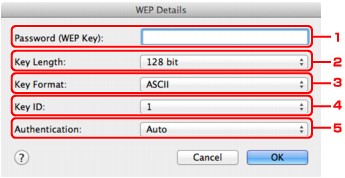
-
Password (WEP Key):
Enter the same key as the one set to the access point.
The number of characters and character type that can be entered differ depending on the combination of the key length and key format.
Key Length
64 bit
128 bit
Key Format
ASCII
5 characters
13 characters
Hexadecimal (Hex)
10 digits
26 digits
-
Key Length:
Select either 64 bit or 128 bit.
-
Key Format:
Select either ASCII or Hex.
-
Key ID:
Select the Key ID (index) set to the access point.
 Note
Note-
When the printer is connected to an AirPort Base Station via a LAN:
When the printer is connected to an AirPort Base Station via a LAN, confirm the settings in Wireless Security of AirPort Utility.
-
Select 64 bit if WEP 40 bit is selected for the key length in the AirPort Base Station.
-
Select 1 for Key ID:. Otherwise your computer will not be able to communicate with the printer via the access point.
-
-
-
Authentication:
Select the authentication method to authenticate the printer's access to the access point.
Normally, select Auto. If you want to specify the method manually, select Open System or Shared Key according to the setting of the access point.
-
-
Click OK.
 Important
Important-
If the printer cannot communicate with the computer after the encryption type of the printer was switched, make sure that encryption types for the computer and the access point match that set to the printer.
-

