


Displays the thumbnails of images, PDF files, and videos registered to the events set in the Calendar view.
Switch the Event view to the expanded display by one of the following operations.
Double-click an event in the Event view
Double-click an event label in the Calendar view set to Month View
Click an event name displayed below Event in Global Menu
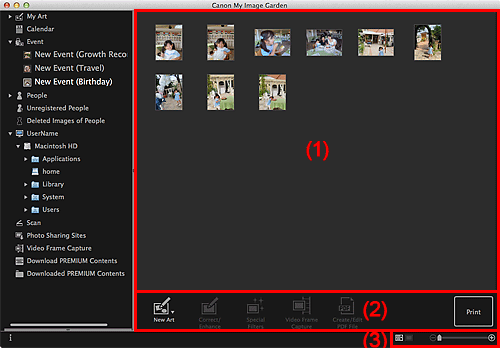
Displays the thumbnails of images, PDF files, and videos registered to an event.
 Note
NoteWhen you select Delete from the menu displayed by control-clicking a thumbnail, it will disappear from the Thumbnails area.
 Note
NoteNew Art appears only in the thumbnail view.
Specify Person and  (Previous File/Next File) appear only in the details view.
(Previous File/Next File) appear only in the details view.
Correct/Enhance and Special Filters can be clicked only when an image is selected.
Create/Edit PDF File can be clicked only when an image or PDF file is selected.
Video Frame Capture can be clicked only when a video is selected.
 New Art
New Art
You can create items such as collages and cards using images.
Select an item to create to display the Select Theme and Main People dialog or Select Theme dialog in which you can set the theme, etc. of the item to create.
The view switches to the My Art edit screen when setting is completed.
 Correct/Enhance
Correct/Enhance
Displays the Correct/Enhance Images window in which you can correct or enhance images.
 Special Filters
Special Filters
Displays the Special Image Filters window in which you can enhance images with special filters.
 Video Frame Capture
Video Frame Capture
Switches to the Video Frame Capture view in which you can crop still images from a video.
 Create/Edit PDF File
Create/Edit PDF File
Displays the Create/Edit PDF File view in which you can create or edit PDF files.
 Important
ImportantFor PDF files, only those created in My Image Garden or IJ Scan Utility are supported. PDF files created or edited in other applications are not supported.
 Specify Person
Specify Person
Displays a white frame in preview with which you can specify the face area of a person and register the name.
Displays the print settings dialog from which you can print images and PDF files.
 (Previous File/Next File)
(Previous File/Next File)
Switches the displayed image when there are multiple images, PDF files, or videos.
 (Thumbnail View)
(Thumbnail View)
Switches the view to the thumbnails of images, PDF files, and videos.
 (Details View)
(Details View)
Switches the view to preview an image, PDF file, or video.
 (Whole Image View)
(Whole Image View)
While in the details view, fits the preview to the area size.
 (Reduce/Enlarge)
(Reduce/Enlarge)
Click  (Reduce) or
(Reduce) or  (Enlarge) to reduce or enlarge the display size. You can also freely change the display size by dragging the slider.
(Enlarge) to reduce or enlarge the display size. You can also freely change the display size by dragging the slider.
 Note
NoteRefer to "Registering People from the Details View" for how to register people from the details view of preview.
Refer to "Create/Edit PDF File View" for the details view of PDF files.
When you display a video in the details view, the video playback panel appears and you can use  (Stop),
(Stop),  (Playback) /
(Playback) /  (Pause),
(Pause),  (Frame Backward),
(Frame Backward),  (Frame Advance), and
(Frame Advance), and  (Mute) /
(Mute) /  (Unmute).
(Unmute).
Page top |