


You can print downloaded PREMIUM Contents (paper crafts) and create three-dimensional art.

 Important
ImportantKeep these points in mind when printing paper crafts.
Refer to "Downloading PREMIUM Contents" for how to download PREMIUM Contents.
You may only use downloaded or printed PREMIUM Contents for personal purposes.
You may not use the content for commercial purposes.
Click Paper Craft from New Art.
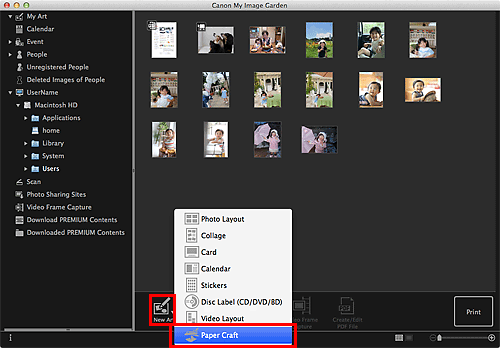
The Select Theme dialog appears.
Select the theme, then click OK.

The paper craft appears in the My Art edit screen.
Click Print at the bottom right of the screen.
The Print Settings dialog appears.
Set the number of copies to print, the printer and paper to use, etc.

 Note
NoteRefer to "Print Settings Dialog" for details on the Print Settings dialog.
Click Print.
A message appears.
Click OK.
The Print dialog appears.
 Important
ImportantIf you change the printer in the Print dialog or click PDF (PDF or Preview when using Mac OS X v10.6), a message appears and printing will be canceled.
Click Print.
Page top |