Changing the Machine Settings on the LCD
This section describes the procedure to change the settings in the Device settings screen, taking the steps to specify Prevent paper abrasion as an example.
-
Select
 Setup on the HOME screen.
Setup on the HOME screen. -
Select
 Device settings, then press the OK button.
Device settings, then press the OK button.The Device settings screen is displayed.
-
Use the

 button to select the setting item, then press the OK button.
button to select the setting item, then press the OK button.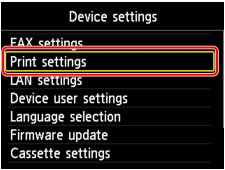
The setting screen for the selected item is displayed.
-
Use the

 button to select the menu, then press the OK button.
button to select the menu, then press the OK button.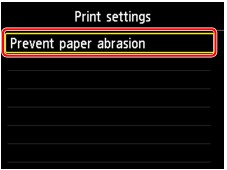
-
Use the

 button to select the setting item, then press the OK button.
button to select the setting item, then press the OK button.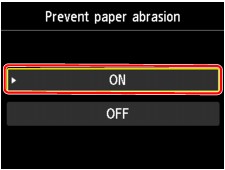
You can select the setting menus below.
 Administrator password setting
Administrator password setting
 Important
Important
-
Depending on the setting item, authentication by the administrator password is required.
 About the Machine Administration
About the Machine AdministrationIf you do not know the administrator password, ask the administrator of the machine you are using.
 Note
Note
-
You can use the machine considering the environment, such as setting 2-sided printing as default or enabling the machine to turn on/off automatically.
-
You can reduce the operating noise when printing at night.

