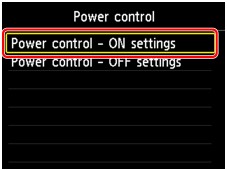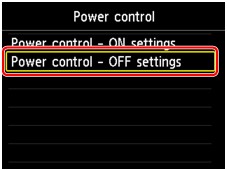About ECO settings
This setting allows you to use automatic duplex printing as a default to save paper and to turn the machine on/off automatically to save electricity.
 Turning on/off the machine automatically
Turning on/off the machine automatically
 Important
Important
-
Depending on the setting item, authentication by the administrator password is required.
 About the Machine Administration
About the Machine AdministrationIf you do not know the administrator password, ask the administrator of the machine you are using.
Using Duplex Printing
Follow the procedure below to use duplex printing.
-
Select
 ECO settings on the HOME screen.
ECO settings on the HOME screen. -
Select
 Two-sided printing setting, then press the OK button.
Two-sided printing setting, then press the OK button. -
Use the

 button to change the setting item, use the
button to change the setting item, use the 
 button to change the setting, then use the OK button to confirm the selection.
button to change the setting, then use the OK button to confirm the selection.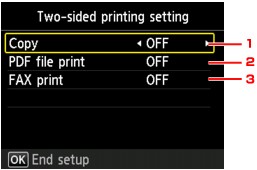
-
Copy
Sets two-sided copying as a default.
-
PDF file print
Sets duplex printing of PDF files saved on a USB flash drive as a default.
-
FAX print
Select two-sided printing of sent/received faxes, reports, or lists as a default.
 Note
Note-
When duplex printing is selected, the
 icon is displayed on each menu of the HOME screen or on the setting items for duplex printing on each print setting screen.
icon is displayed on each menu of the HOME screen or on the setting items for duplex printing on each print setting screen.
-
-
Turning on/off the machine automatically
Follow the procedure below to use power saving function.
-
Select
 ECO settings on the HOME screen.
ECO settings on the HOME screen. -
Select
 Power control, then press the OK button.
Power control, then press the OK button. -
Specify the settings as necessary.
- When you specify the time and day to turn the machine on:
-
Select Power control - ON settings, then press the OK button.
-
Select Enable on the displayed screen, then press the OK button.
The screen below is displayed.
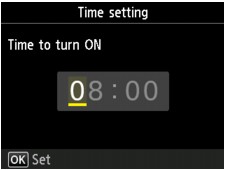
-
Use the Numeric buttons to specify the time to turn the machine on.
You can specify the hour from 0 to 24 and specify the minute in increments of 10 minutes.
-
Press the OK button to confirm the time to turn the machine on.
After confirming the time to turn the machine on, the screen to specify the day is displayed. Use the

 button to select the day, use the
button to select the day, use the 
 button to select Enable or Disable, then press the OK button. The setting is valid on the day(s) you select Enable for.
button to select Enable or Disable, then press the OK button. The setting is valid on the day(s) you select Enable for. - When you specify the time and day to turn the machine off:
-
Select Power control - OFF settings, then press the OK button.
-
Select Enable on the displayed screen, then press the OK button.
The screen below is displayed.
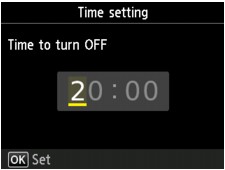
-
Use the Numeric buttons to specify the time to turn the machine off.
You can specify the hour from 0 to 24 and specify the minute in increments of 10 minutes.
-
Press the OK button to confirm the time to turn the machine off.
After confirming the time to turn the machine off, the screen to specify the day is displayed. Use the

 button to select the day, use the
button to select the day, use the 
 button to select Enable or Disable, then press the OK button. The setting is valid on the day(s) you select Enable for.
button to select Enable or Disable, then press the OK button. The setting is valid on the day(s) you select Enable for.