About Quiet setting
Enables this function on the machine if you want to reduce the operating noise, such as when printing at night. In addition, you can specify the time range to reduce the operating noise.
 Important
Important
-
Set the current date and time in advance.
-
Authentication by the administrator password may be required to change the setting.
 About the Machine Administration
About the Machine AdministrationIf you do not know the administrator password, ask the administrator of the machine you are using.
Follow the procedure below to perform setting.
-
Select
 Quiet setting on the HOME screen.
Quiet setting on the HOME screen. -
Use the

 button to select Use quiet mode or Use during specified hours, then press the OK button.
button to select Use quiet mode or Use during specified hours, then press the OK button.-
When Use quiet mode is selected:
The confirmation screen is displayed, then the
 icon appears as the Quiet setting menu icon.
icon appears as the Quiet setting menu icon. -
When Use during specified hours is selected:
The Quiet hours screen is displayed.
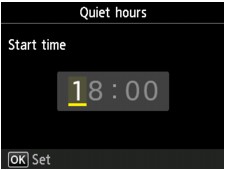
Use the

 button to move the cursor under the desired position, use the Numeric buttons to enter the starting time, then press the OK button.
button to move the cursor under the desired position, use the Numeric buttons to enter the starting time, then press the OK button.You can specify the hour from 0 to 24.
After that, the screen to specify ending time is displayed. Enter the ending time as in the same way, then press the OK button.
You can reduce the operating noise during the specified time.
The confirmation screen is displayed, then the
 icon appears as the Quiet setting menu icon.
icon appears as the Quiet setting menu icon.
 Important
Important-
Operating speed may be reduced compared to when the quiet mode is not selected.
-
This function may not be so effective depending on the machine's setting. Furthermore, certain noise, such as when the machine is preparing for printing, is not reduced.
 Note
Note-
You can set the quiet mode from the operation panel of the machine or the printer driver. No matter how you set the quiet mode, the mode is applied when you perform operations from the operation panel of the machine or printing and scanning from the computer.
-

