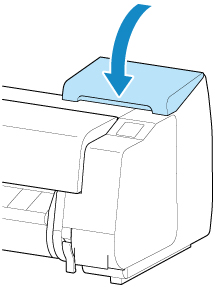Replacing Ink Tanks
Compatible Ink Tanks
For details on compatible ink tanks, see Ink Tanks.
You can replace ink tanks in 5.4 fl oz (160 ml), 11.2 fl oz (330 ml), and 23.7 fl oz (700 ml) capacities.
 Note
Note
- Depending on the color, you can also use an ink tank with a different capacity.
Precautions When Handling Ink Tanks
Take the following precautions when handling ink tanks.
 Caution
Caution
- For safety, keep ink tanks out of the reach of children.
- If ink is accidentally ingested, contact a physician immediately.
 Important
Important
- There may be ink around the ink holes of an ink tank you removed. Handle the ink tanks carefully during replacement. The ink may stain clothing.
- Do not install ink tanks used in this printer in another printer. This will prevent correct ink level detection, which may damage the printer or cause other problems.
- We recommend using up an ink tank in the course of printing within six months after breaking the seal. Printing quality may be affected if you use older ink tanks.
- Do not leave the printer without ink tanks installed for extended periods (a month or more). Residual ink may become clogged inside the printer and affect printing quality.
How to Replace an Ink Tank
If a message indicates you should replace an ink tank, check the message details and go to step 2.
- Selecting Ink Tank Replacement from Menu
-
Removing Ink Tanks
-
Loading New Ink Tanks
 Important
Important
- Do not remove an ink tank during initialization immediately after turning on the printer, or during print head cleaning. Ink may leak out.
 Note
Note
- Ink tank replacement is possible even during printing, when print jobs are being canceled, or when paper is being advanced.
Selecting Ink Tank Replacement from Menu
-
Tap ink display area on HOME screen.
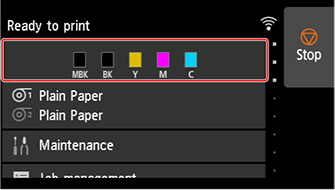
The Current estimated ink levels screen appears.
-
Tap Replace.
Instructions for the ink tank replacement procedure appear on the touch screen.
Removing ink tank (5.4 fl oz (160 ml) / 11.2 fl oz (330 ml))
-
Open ink tank cover and check ink lamp.
The ink lamp flashes if there is no ink left.
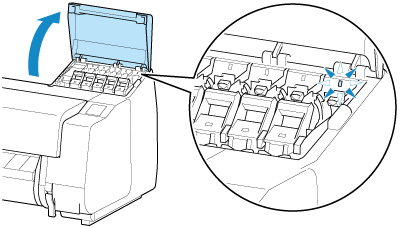
 Important
Important- Avoid jarring the printer a lot when replacing an ink tank. Handle the printer gently when replacing tanks. Jarring the printer during printing may affect printing quality.
-
Pull forward handle part (A) of ink tank lock lever of color to replace while pressing button at B.
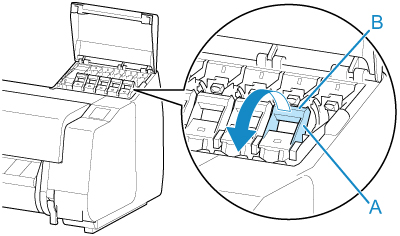
-
Pull out ink tank lock lever.
-
Pull ink tank lock lever straight up.
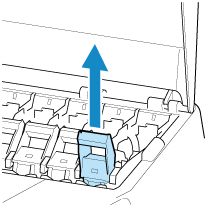
-
Pull ink tank lock lever toward the front.
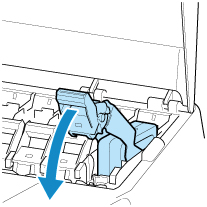
-
Push ink tank lock lever firmly down until it does not return.
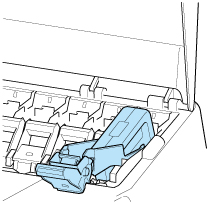
 Note
Note- Check that the ink tank lock lever does not return.
-
-
Remove ink tank by grips (C), and then tap OK.
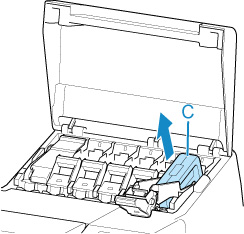
 Important
Important-
Do not turn off the power of the printer with the ink tank removed except in the case of the preparation for transportation. Otherwise, inside of the ink tank cover may be stained.
-
Store the removed ink tank with ink remaining with the ink holes (D) facing up. Otherwise, ink may leak and cause stains. Put the removed ink tank in a plastic bag and close the bag.
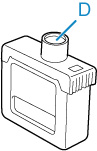
 Note
Note- Dispose of the used ink tank in accordance with local regulations.
-
Removing ink tank (23.7 fl oz (700 ml))
-
Open ink tank cover and check ink lamp.
The ink lamp flashes if there is no ink left.
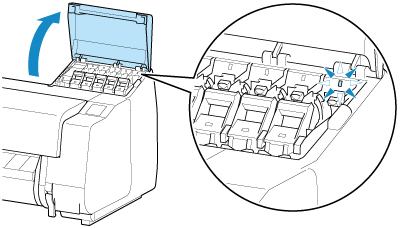
 Important
Important- Avoid jarring the printer a lot when replacing an ink tank. Handle the printer gently when replacing tanks. Jarring the printer during printing may affect printing quality.
-
Pull forward handle part (A) of ink tank lock lever of color to replace while pressing button at B.
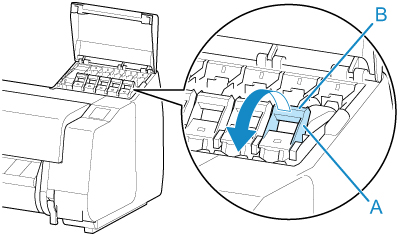
-
Pull out ink tank lock lever.
-
Pull ink tank lock lever straight up.
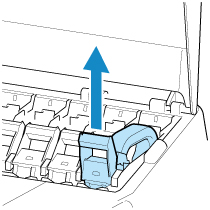
-
Pull ink tank lock lever toward the front.
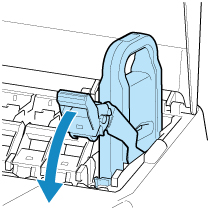
-
Push ink tank lock lever firmly down until it does not return.
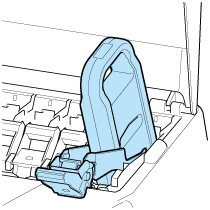
 Note
Note- Check that the ink tank lock lever does not return.
-
-
Remove ink tank by handle (C), and then tap OK.
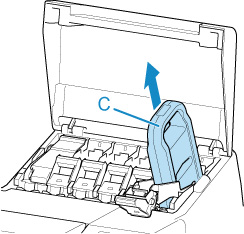
 Important
Important-
Do not turn off the power of the printer with the ink tank removed except in the case of the preparation for transportation. Otherwise, inside of the ink tank cover may be stained.
-
Store the removed ink tank with ink remaining in the box with the ink holes (D) facing up. Otherwise, ink may leak and cause stains.
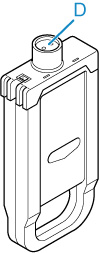
 Note
Note- Dispose of the used ink tank in accordance with local regulations.
-
Loading ink tank (5.4 fl oz (160 ml) / 11.2 fl oz (330 ml))
-
Before opening the pouch, tilt the ink tank to the left and right gently seven or eight times.
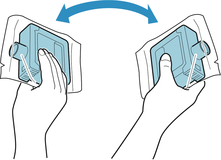
 Important
Important- Do not remove and agitate an ink tank that has already been installed in the printer. Ink may leak out.
- Failure to agitate the ink tank may cause the ink components to precipitate and may affect printing quality.
 Note
Note- If the ink tank is at a low temperature, allow it to warm up to room temperature before installing.
-
Open the pouch and remove the ink tank.
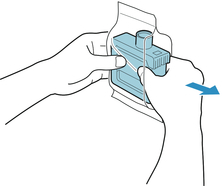
 Important
Important-
Never touch the ink holes (D) or the metal contacts (E). This may cause stains, damage the ink tank, and affect printing quality.
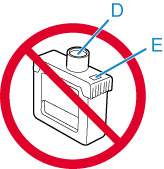
- Avoid dropping the ink tank after removing it from the pouch. Otherwise, ink may leak and cause stains.
-
-
Tap OK and insert ink tank into holder with ink holes down and metal contacts at rear.
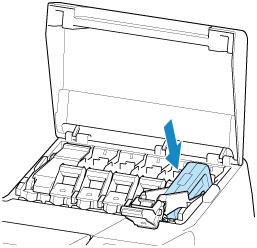
 Important
Important-
An ink tank cannot be loaded in the holder if the color or orientation is incorrect.
If the ink tank does not fit in the holder, do not force it into the holder. Reinstall while checking the label color display, ink tank color, and ink tank orientation.
-
-
Lift up ink tank lock lever, and then push it down.
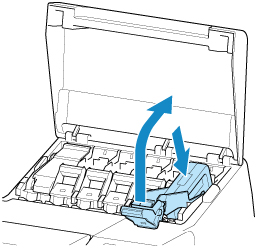
-
Push handle part of ink tank lock lever firmly all the way in.
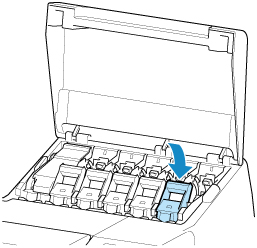
-
Make sure ink lamp is lit.

 Note
Note- If the ink lamp is not lit, reload the tank.
-
Close ink tank cover.
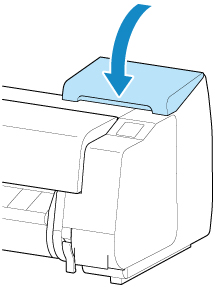
Loading ink tank (23.7 fl oz (700 ml))
-
Before opening the pouch, hold the new ink tank with both hands and tilt it to the left and right as shown, shaking it gently seven or eight times.

 Caution
Caution- A 23.7 fl oz (700 ml) ink tank is heavy, so use your whole arm to agitate it instead of just your wrist. If you agitate the ink tank using just your wrist, you may injure your wrist.
 Important
Important- Do not remove and agitate an ink tank that has already been installed in the printer. Ink may leak out.
- Failure to agitate the ink tank may cause the ink components to precipitate and may affect printing quality.
 Note
Note- If the ink tank is at a low temperature, allow it to warm up to room temperature before installing.
-
Open the pouch and remove the ink tank.
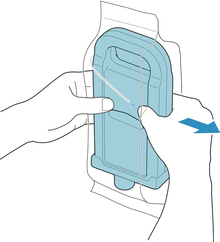
 Important
Important-
Never touch the ink holes (D) or the metal contacts (E). This may cause stains, damage the ink tank, and affect printing quality.
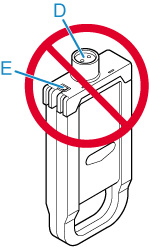
- Avoid dropping the ink tank after removing it from the pouch. Otherwise, ink may leak and cause stains.
-
-
Tap OK and insert ink tank into holder with ink holes down and metal contacts at rear.
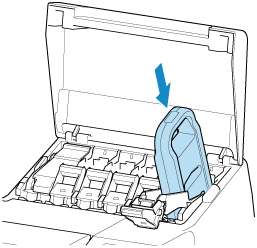
 Important
Important-
An ink tank cannot be loaded in the holder if the color or orientation is incorrect.
If the ink tank does not fit in the holder, do not force it into the holder. Reinstall while checking the label color display, ink tank color, and ink tank orientation.
-
-
Lift up ink tank lock lever, and then push it down.
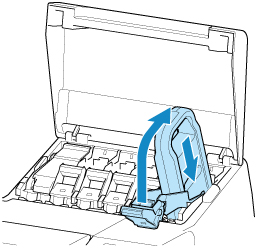
-
Push handle part of ink tank lock lever firmly all the way in.
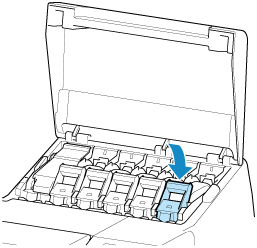
-
Make sure ink lamp is lit.

 Note
Note- If the ink lamp is not lit, reload the tank.
-
Close ink tank cover.