 The surface of the paper is dirty
The surface of the paper is dirty
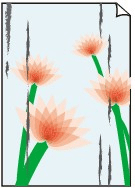

-
Check 1 Is the paper retainer clean?
Clean the paper retainer.
-
Check 2 If using plain papers, is the media type set to Plain papers?
Set the media type to PlainP(Instant-dry) for improved quick-drying.
-
Check 3 Does this paper take longer to dry?
Increase the length of the Pause between pages and Pause between scans settings from the touch screen menu.
 Note
Note-
When printing on paper that takes longer to dry, the paper may curl during printing and come in contact with the output tray.
In such situations, set an Ink drying wait time and an Ink drying target area for Pause between scans in the touch screen menu.
However, note that printing will now take longer.
-
In a hot and humid environment, rolling paper printed with images containing areas of saturated color may transfer ink to the contact surface, affecting print quality.
Move the printer to a different environment, or let the paper dry before rolling it.
-
-
Check 4 Does the paper loaded on the printer match the media type selected in the printer driver?
The platen may become dirty if the loaded paper does not match the settings. We recommend that you clean the platen before printing again.
When printing with the media type loaded in the printer, specify the same media type in the printer driver.
When printing with the media type loaded in the printer, specify the media type in the printer driver.
- Printing with Easy Setup (Windows)
- Printing with Easy Setup (macOS)
 Note
Note-
When Auto (Use Printer Settings) is selected for the media type, printing is performed with the media type loaded in the printer.
-
Click Get Information to reflect the paper information set in the printer to the printer driver.
-
Check 5 Does the paper type selected in the printer driver or on the touch screen match the actual paper type loaded?
The platen may become dirty if the loaded paper does not match the settings. We recommend that you clean the platen before printing again.
Set the correct paper type on the touch screen.
-
Check 6 Dirt may be removed by letting a blank sheet of paper pass through.
Perform a paper feed from the touch screen.
-
Check 7 If you are using plain paper, changing the settings from the printer driver may improve the print results.
-
For the Easy Settings
Set Print Target to Photo (Color) or Poster.
-
For the Advanced Settings
Select Image in Print Priority.
-
-
Check 8 If you are using rolls, are you using the recommended paper and recommended environment?
Using rolls or environments other than those recommended, may result in increased curl and rubbing of the print head. Use the recommended paper and recommended environment.
