Loading Sheets in the Printer
Follow these steps to load sheets in the printer.
 Important
Important
-
One sheet of paper can be loaded in the feed slot at a time. Do not load more than one sheet at a time. This may cause paper jams.
-
Before feeding paper or printing, make sure the sheet is flat against the roll paper cover. The sheet may jam if it curls before feeding or printing and the trailing edge drops toward the front.
-
Paper that is wrinkled or warped may jam. If necessary, straighten the paper and reload it.
-
Load the paper straight. Loading paper askew will cause an error.
 Note
Note
-
Before loading cut sheets, check whether or not the inside of the top cover or the output guide is soiled. If these areas are dirty, we recommend cleaning them in advance.
-
Store unused paper in the original package, away from high temperature, humidity, and direct sunlight.
-
Select Load paper or Replace paper on the Home screen.
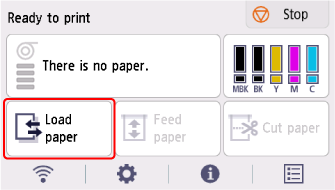
 Note
Note-
If a print job has already been received, follow the on-screen instructions and select Load paper.
-
-
Select Load cut sheet.
-
Slide the width guide (A) to align it with the mark for the size of paper you will load.
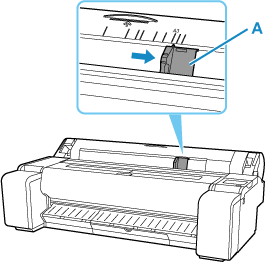
-
Load a single sheet printing-side up in the feed slot, with the right edge aligned with the paper alignment line (A) to the right of the roll paper cover.
Insert the paper until the leading edge makes contact.
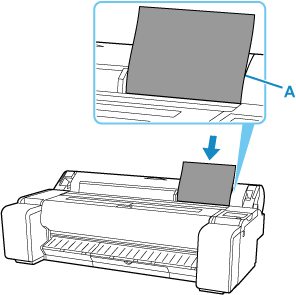
-
Move the width guide (A) carefully to match the size of paper loaded.
Set the width guide against the edge of the paper to prevent the paper from becoming crooked or wrinkled.
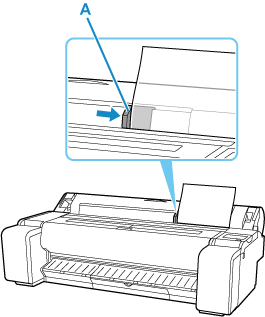
-
Select Start feeding.
 Note
Note-
If a print job has been received in advance, printing will start after the paper is fed.
-
-
Select the paper type you set and OK.
Paper feeding starts.
 Note
Note-
For details on media types that you can select, see "Paper Information List."
-

