Loading Rolls in the Printer
Follow these steps to load rolls in the printer.
 Caution
Caution
- Set the roll on its side on a table or other flat surface so that it does not roll or fall. Rolls are heavy, and dropping a roll may cause injury.
 Important
Important
-
Before loading a roll, confirm whether the inside of the top cover or the output guide is soiled. If these areas are dirty, we recommend cleaning them in advance.
-
When handling the roll, be careful not to soil the printing surface. This may affect the printing quality. We recommend wearing clean cloth gloves when handling rolls to protect the printing surface.
-
Cut the edge of the roll paper if it is uneven, dirty, or has tape residue. Otherwise, it may cause feeding problems and affect the printing quality. Be careful not to cut through any barcodes printed on the roll.
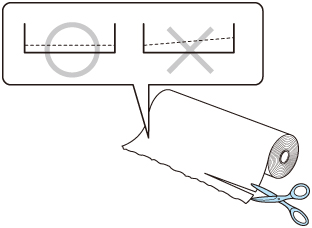
-
Align the edges of the paper on both ends of the roll. This may cause feeding problems.
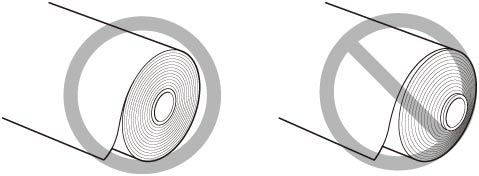
-
If a feeding problem occurs, release the release lever and reload the roll paper.
 Note
Note
-
For details on roll paper sizes and types that can be used, see "Paper Sizes" or "Paper Information List".
-
Select Load paper or Replace paper on the Home screen.
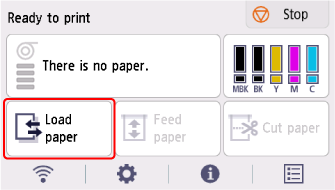
-
Select Load roll paper.
 Note
Note-
If any paper has been advanced that will not be used, a message is shown requesting you to remove it.
After following the instructions on the screen to remove the paper, go to the next step.
-
-
Tilt the operation panel back.

-
Open the roll paper cover.
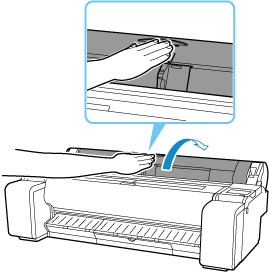
-
Place the roll paper in the pocket on the top surface of the printer.

-
Rotate the holder stopper lever (A) towards
 to release the lock, and while holding the end plate (B), remove holder stopper from the roll holder.
to release the lock, and while holding the end plate (B), remove holder stopper from the roll holder.
-
If using 3-inch core paper, align 3-inch paper core attachment tabs (A) with roll holder holes (B) and insert firmly.
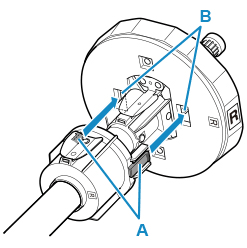
-
With leading edge of roll paper facing forward, insert Roll Holder from right side of roll. Insert firmly until roll paper touches flange (A) of roll holder.

 Important
Important-
When loading a roll, be careful to avoid hitting the printer hard with the roll. This may damage the roll holder.
-
If you stand the roll holder vertically and set the roll paper by dropping, the roll holder may be damaged.
-
-
If using 3-inch core paper, align 3-inch paper core attachment tabs (A) with holder stopper holes (B) and insert firmly.

-
Insert holder stopper from left into roll holder, and then while holding the end plate (B), push firmly until holder stopper flange (A) touches roll paper.
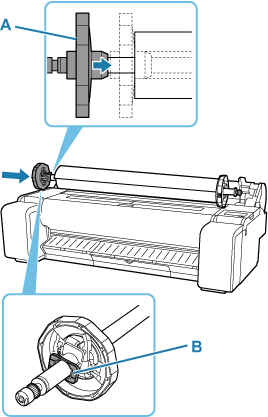
-
Lock the holder stopper lever (A) by rotating it towards
 .
.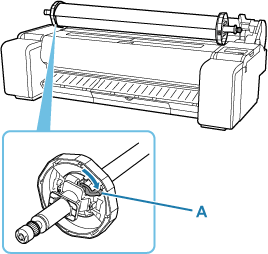
-
Slide the roll holder to the right.
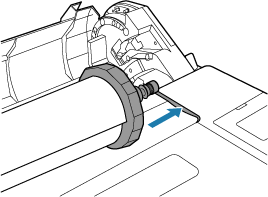
-
Holding the roll holder flange (A), guide the holder along the slide guides (B) on both ends, keeping the holder level as you load it in the roll holder slot.
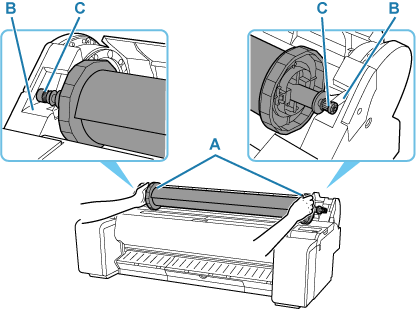
 Caution
Caution-
Do not force the roll holder into the printer with the right and left ends reversed. This may damage the printer and roll holder.
-
Do not release the flanges until the holder is loaded in the roll holder slot.
-
Be careful not to pinch your fingers between the slide guides (B) and the roll holder shaft (C) when loading rolls.
 Important
Important-
If the leading edge of the roll paper is cut crooked or folded, it may not be fed correctly. Cut the leading edge of the roll paper with scissors or the like and straighten it.
-
Load the roll paper so that it is not loaded in the opposite direction.
-
If the roll paper has become unwound, remove the slack before loading the roll paper.
-
If the paper is wrinkled or warped, straighten it out before loading it.
-
Load the roll so that there is no gap between the right edge of the roll paper and the roll holder.
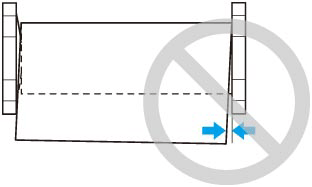
-
-
Insert the edge of the roll in the feed slot (A) and advance the roll until you hear the feed tone.
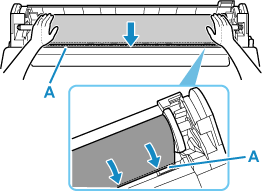
 Important
Important-
If the leading edge of the paper is stuck to the roll and difficult to insert into the feed slot, pull out the roll slightly before inserting the edge into the feed slot.
-
Be careful not to soil the printing surface of roll paper as you insert it in the slot. This may affect the printing quality. We recommend wearing clean cloth gloves when handling rolls to protect the printing surface.
-
-
After paper feeding has started, do the following operations based on the Manage remaining roll amount setting and the barcode printed on the roll paper.
-
When selecting Disable or Auto estimate in Manage remaining roll amount.
-
When selecting Manual or Auto with confirmation in Media type selection method.
A menu for selecting the media type appears on the touch screen. Operate the touch screen and select the media type to be used.
-
When selecting Auto detect in Media type selection method.
You'll see candidate for the media type you've estimated to the touch screen. After 5 seconds, the paper type of the first item is selected. If you choose a different candidate, you can use the touch screen to select the type of paper you want.
-
-
When selecting Barcodes in Manage remaining roll amount and if the barcode is printed.
The type and amount of paper left is automatically detected based on the barcode printed on the roll. There is no need to specify the type and length of the paper.
-
When selecting Barcodes in Manage remaining roll amount and if the barcode is not printed.
-
When selecting Manual in Media type selection method.
A menu for selection of the media type and length is shown on the touch screen.Operate the touch screen, select the media type to be used, and enter its length.
-
When selecting Auto with confirmation in Media type selection method.
A menu for selecting the estimated media type candidates and the paper length. Interact with the touch screen, select the media type you want to use, and enter the length.
-
When selecting Auto detect in Media type selection method.
A menu for selecting the estimated media type candidates and the paper length.After 5 seconds, the paper type of the first item is selected. If you choose a different candidate, you can use the touch screen to select the type of paper you want.
-
 Note
Note-
If you have selected Auto with confirmation or Auto detect in the Media type selection method and you are using the barcode to manage the remaining roll paper, the barcode is read first. If it fails to read the barcode, it will detect the media type from the estimated result and display the candidate.
-
For details on media types that you can select, see "Paper Information List."
-
If Media type selection method is set to Use current media type, you do not have to select a paper type.
-
The width of the roll paper is automatically detected by the printer when the paper is loaded.
When using roll paper with a user-defined size width, the detected width length and the set width length must exactly match, so even if the correct roll paper is loaded, detection may fail.
In this case, you can improve it by setting the roll paper width you want to use in Add priority roll paper width.
-
-
Close the roll paper cover.

 Important
Important-
If the edge of the roll paper is folded or dirty, cut the edge of the roll paper.
-

