Setting Sender Information
You can set the sender information such as date/time, unit name, and unit fax/telephone number.
- About Sender Information
- Setting Date and Time
- Setting Daylight Saving Time (Summer Time)
- Registering User Information
About Sender Information
If the unit name and unit fax/telephone number are registered, they are printed with date and time as sender information on the recipient's fax.
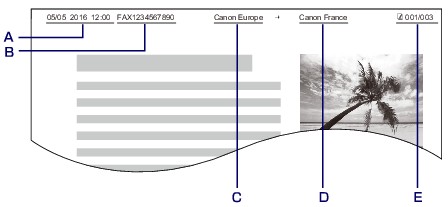
-
Date and time of transmission
-
Unit fax/telephone number
-
Unit name
-
The registered recipient's name is printed when sending faxes.
-
Page number
 Note
Note
-
You can print USER'S DATA LIST to confirm the sender information you have registered.
-
When sending faxes in black & white, you can select whether to print the sender information inside or outside the image area.
Specify the setting on TTI position in Advanced FAX settings under FAX settings.
-
You can select the date print format from three formats: YYYY/MM/DD, MM/DD/YYYY, and DD/MM/YYYY.
Select the date print format on Date display format under Device user settings.
Setting Date and Time
This section describes the procedure to set the date and time.
-
Select
 Setup on HOME screen.
Setup on HOME screen. -
Select
 Device settings, and then press OK button.
Device settings, and then press OK button. -
Select Device user settings, and then press OK button.
-
Select Date/time setting, and then press OK button.
-
Set date and time.
Use the

 button to move the cursor under the desired position, and then use the
button to move the cursor under the desired position, and then use the 
 button to enter the date and time.
button to enter the date and time.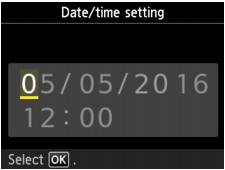
Enter the date and time in 24-hour format.
Enter only the last two digits of the year.
-
Press OK button.
-
Press HOME button to return to HOME screen.
Setting Daylight Saving Time (Summer Time)
Some countries adopt the daylight saving time (summer time) system that shifts the clock time forward at certain periods of the year.
You can set your printer to automatically change the time by registering the date and time that daylight saving time (summer time) begins and ends.
 Important
Important
- Not all the latest information of all countries or regions is applied for Daylight saving time setting by default. You need to change the default setting according to the latest information of your country or region.
 Note
Note
- This setting may not be available depending on the country or region of purchase.
-
Select
 Setup on HOME screen.
Setup on HOME screen. -
Select
 Device settings, and then press OK button.
Device settings, and then press OK button. -
Select Device user settings, and then press OK button.
-
Select Daylight saving time setting, and then press OK button.
-
Select ON, and then press OK button.
To disable summer time, select OFF.
-
Set date and time when summer time starts.
-
Set date when summer time starts.
Use the

 button to change the setting item, use the
button to change the setting item, use the 
 button to change the setting, and then use the OK button to confirm the selection.
button to change the setting, and then use the OK button to confirm the selection.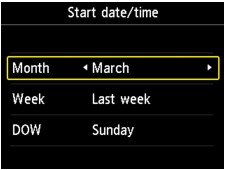
-
Set time (in 24-hour format) when summer time starts.
Use the

 button to move the cursor under the desired position, use the
button to move the cursor under the desired position, use the 
 button to enter the time, and then press the OK button.
button to enter the time, and then press the OK button.Precede single digits with a zero.
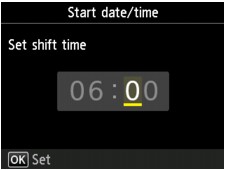
-
-
Set date and time when summer time ends.
-
Set date when summer time ends.
Use the

 button to change the setting item, use the
button to change the setting item, use the 
 button to change the setting, and then use the OK button to confirm the selection.
button to change the setting, and then use the OK button to confirm the selection.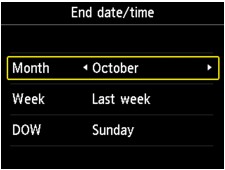
-
Set time (in 24-hour format) when summer time ends.
Use the

 button to move the cursor under the desired position, use the
button to move the cursor under the desired position, use the 
 button to enter the time, and then press the OK button.
button to enter the time, and then press the OK button.Precede single digits with a zero.
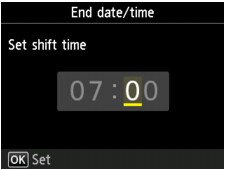
-
-
Press HOME button to return to HOME screen.
Registering User Information
This section describes the procedure to register the user information.
 Note
Note
- Before sending a fax, be sure to enter your name and fax/telephone number in Unit name and Unit TEL on the User information settings screen (for US only).
-
Select
 Setup on HOME screen.
Setup on HOME screen. -
Select
 Device settings, and then press OK button.
Device settings, and then press OK button. -
Select FAX settings, and then press OK button.
-
Select FAX user settings, and then press OK button.
-
Select User information settings, and then press OK button.
The screen to register the unit name and the unit fax/telephone number is displayed.
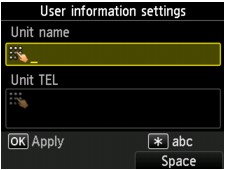
-
Enter unit name.
-
Move cursor to Unit name.
-
Enter unit name.
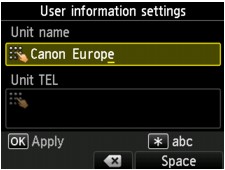
-
Press OK button.
 Note
Note- You can enter the name up to 24 characters, including spaces.
-
For details on how to enter or delete characters:
-
-
Enter unit fax/telephone number.
-
Move cursor to Unit TEL.
-
Enter unit fax/telephone number.

 Note
Note- You can enter the fax/telephone number up to 20 digits, including spaces.
-
For details on how to enter or delete characters:
-
-
Press OK button to finalize registration.

