Entering Numbers, Letters, and Symbols
Use the Numeric button to enter or edit user or recipient names or other information.
Switching the Input Mode
The machine has input modes for lowercase letters, uppercase letters, and numbers. To switch modes, press the  button (A). The mode cycles from lowercase to uppercase to numeric mode.
button (A). The mode cycles from lowercase to uppercase to numeric mode.
The current input mode is indicated on the bottom right of the LCD.
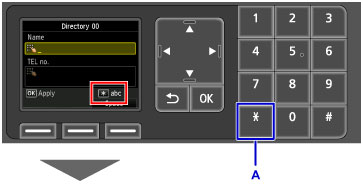
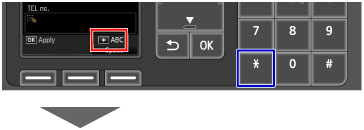
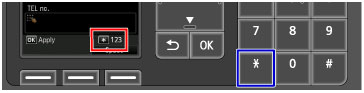
 Note
Note
- Only numbers and symbols that are available for the type of information you are entering are displayed, such as numbers for telephone or fax number input.
Entering Numbers, Letters, and Symbols
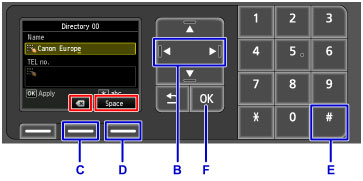
Press the same Numeric button repeatedly until the desired character is displayed in the input field.
Enter information as follows.
-
To move the insertion point (cursor position) in the input field
Press the
 or
or  button (B).
button (B). -
To delete an entered character
Move the cursor to the character to delete, and then press the center Function button (C) to select
 .
. -
To insert a space
Press the right Function button (D) to select Space.
-
To insert a symbol
Press the
 button (E) repeatedly to display the desired symbol.
button (E) repeatedly to display the desired symbol.
When finished, press the OK button (F).
Characters Assigned to Numeric Buttons
| Button | Lowercase Mode (abc) |
Uppercase Mode (ABC) |
Numeric Mode (123) |
Fax/Telephone No. |
|---|---|---|---|---|
 |
1 | 1 | ||
 |
abcåäáàãâæç | ABCÅÄÁÀÃÂÆÇ | 2 | 2 |
 |
defëéèê | DEFËÉÈÊ | 3 | 3 |
 |
gh i ï í ì î | GH I Ï Í Ì Î | 4 | 4 |
 |
jkl | JKL | 5 | 5 |
 |
mnoñøöóòõô | MNOÑØÖÓÒÕÔ | 6 | 6 |
 |
pqrsþ | PQRSÞ | 7 | 7 |
 |
tuvüúùû | TUVÜÚÙÛ | 8 | 8 |
 |
wxyzý | WXYZÝ | 9 | 9 |
 |
0 | 0 | ||
 |
. @ - _ SP*1  # ! " , ; : ^ ` = / | ' ? $ % & + ( ) [ ] { } < > \*2 ~*2 # ! " , ; : ^ ` = / | ' ? $ % & + ( ) [ ] { } < > \*2 ~*2 |
# | ||
 |
Switches the input mode |  |
||
- *1 "SP": For entering a blank space.
- *2 Only available when network settings are entered.

