Registering User Information to Canon Inkjet Cloud Printing Center (Color LCD Monitor)
To use the Canon Inkjet Cloud Printing Center, you need to follow the steps described below and register My account information.
Registering from Printer
-
Check that the printer is connected to the Internet
-
From the printer home screen, select
 Cloud
CloudIf printer information has not been registered to the cloud service server, the Registration Preparation Completion Screen appears.
-
From cloud main screen, select Use from Smartphone or Mobile Integration Guide
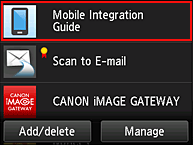
-
Follow instructions appearing in screen, and select Next
-
In user registration screen, select Show QR Code
You can also access the URL manually from you smartphone, tablet, or computer.

-
Read displayed QR code by using your smartphone or tablet

To return to the cloud main screen, select Exit.
 Note
Note- You must have a special app to read QR codes from your smartphone or tablet. If you do not have an app that reads QR codes on your smartphone or tablet, install one from App Store or Google Play.
-
In Preparation for registration screen, select Send blank e-mail

 Note
Note- When you select Send blank e-mail, the "destination entry completed" mailer starts up automatically.
After the blank e-mail is created, send that e-mail without making any changes.
If you want to register a different e-mail address, select Do not send to display the E-mail address entry screen.
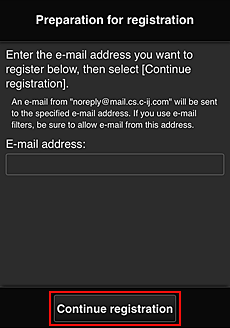
In the displayed screen, enter the E-mail address that you want to register, and then select Continue registration.
 Note
Note- If you enter an e-mail address that has already been registered, you will receive an "already registered" e-mail. Follow the instructions in the e-mail, and register a different e-mail address.
 Important
Important-
There are character restrictions for the e-mail address, as shown below.
- Up to 255 characters consisting of single-byte alphanumeric characters and symbols (!$'*/^_{}|~.-@). (Uppercase and lowercase letters are differentiated.)
- Multibyte characters cannot be used.
You will get an error if the e-mail address you enter contains a character that cannot be used.
- If you registered a different e-mail address by mistake, you can cancel the registration by going to the printer's Home screen and selecting Setup -> Web service setup -> Web service connection setup -> IJ Cloud Printing Center setup -> Delete from this service.
- You may not be able to receive the notification if you are using a spam filter. If you have a setting to receive only the e-mails from certain domains, be sure to change the setting to allow receiving e-mails from "noreply@mail.cs.c-ij.com".
There will be no error display even if you could not receive the e-mail because of the spam filter setting or if you entered an incorrect e-mail address.
- When you select Send blank e-mail, the "destination entry completed" mailer starts up automatically.
-
Check that you received blank e-mail, and then select Yes
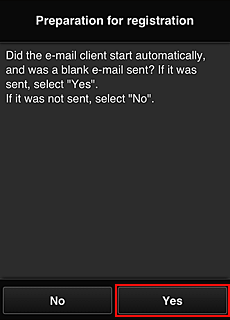
-
Follow instructions in screen display, and select OK
The registration page URL will be sent to the registered e-mail address.
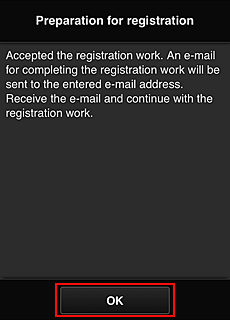
Access the URL in the e-mail, Register the Information, and Complete the User Registration
-
Check that e-mail containing URL has been sent to registered e-mail address, and access URL
-
In the License agreement and Privacy statement windows of Canon Inkjet Cloud Printing Center, read the statements, and select Agree if you agree
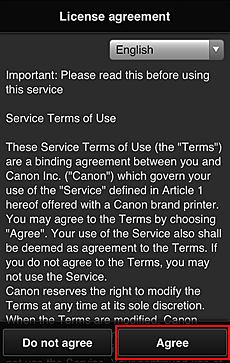

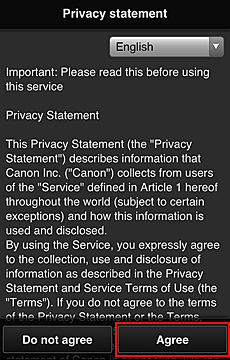
-
Register password for logging in to Canon Inkjet Cloud Printing Center
In the My account registration screen, enter the password you want to register into Password and Password (Confirmation), and then select Next.
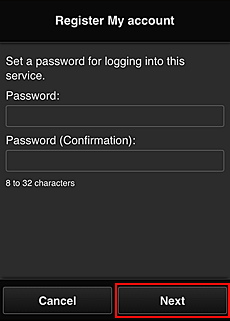
 Important
Important-
There are character restrictions for the Password, as shown below.
- The password must be between 8 and 32 characters long, using single-byte alphanumeric characters and symbols (!"#$%&'()*+,-./:;<=>?@[¥]^_`{|}~). (Alphabets are case-sensitive)
-
-
Enter Nickname
Enter any user name you want to use.
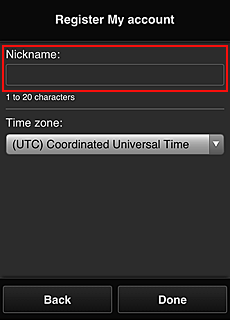
 Important
Important-
The user name entry field has the following character restrictions:
- The user name must be between 1 and 20 characters long, using single-byte alphanumeric characters and symbols (!"#$%&'()*+,-./:;<=>?@[¥]^_`{|}~). (Alphabets are case-sensitive)
-
-
Specify the Time zone setting, and select Done
Select your region on the list. If you cannot find your region on the list, select the one closest to your region.
- Apply daylight saving time
- This appears only when there is a daylight saving time in the Time zone that you selected.
Select whether or not to apply the daylight saving time.
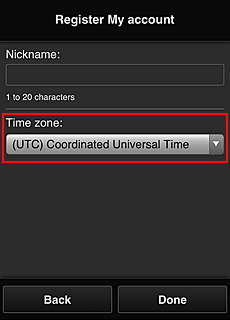
The registration is complete. A registration completion message is displayed.
When you select the OK button in the message, the login screen is displayed.
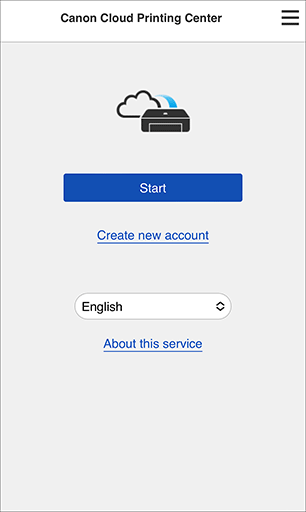
Enter the registered E-mail address and Password, and Log in to the Canon Inkjet Cloud Printing Center.

