Settings Dialog
The Settings dialog has three tabs:  (Scanning from a Computer),
(Scanning from a Computer),  (Scanner Button Actions), and
(Scanner Button Actions), and  (General Settings). When you click a tab, the options available in the red frame switches; set the details of each function on each tab as needed.
(General Settings). When you click a tab, the options available in the red frame switches; set the details of each function on each tab as needed.
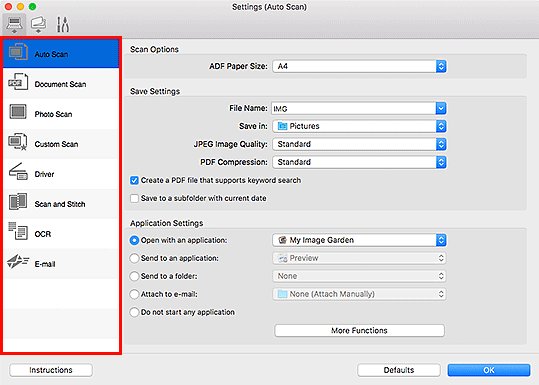
 (Scanning from a Computer) Tab
(Scanning from a Computer) Tab
Set the default actions when scanning from IJ Scan Utility Lite or My Image Garden.
- Settings (Auto Scan) Dialog
- Settings (Document Scan) Dialog
- Settings (Photo Scan) Dialog
- Settings (Custom Scan) Dialog
- Settings (Driver) Dialog
- Settings (Scan and Stitch) Dialog
- Settings (OCR) Dialog
- Settings (E-mail) Dialog
 Important
Important
- Auto does not appear depending on your model.
- When the Settings dialog is displayed from the Scan screen of My Image Garden, the Settings (OCR) dialog and Settings (E-mail) dialog do not appear.
 (Scanner Button Actions) Tab
(Scanner Button Actions) Tab
Set the default actions when scanning from the operation panel.
 Important
Important
- The
 (Scanner Button Actions) tab does not appear depending on your model.
(Scanner Button Actions) tab does not appear depending on your model. - When the Settings dialog is displayed from My Image Garden, the
 (Scanner Button Actions) tab does not appear.
(Scanner Button Actions) tab does not appear.
 (General Settings) Tab
(General Settings) Tab
Set the scanner or printer to use, add a scanner or printer for scanning from the operation panel, set the file size restriction on e-mail attachment, and set the language for detecting text in images.

