Scanning Multiple Documents from the ADF (Auto Document Feeder) in Advanced Mode (Supported Models Only)
Use the Advanced Mode tab to specify the image brightness, color tone, etc. and scan multiple documents placed on the ADF (Auto Document Feeder) at one time. If you are using a model supporting ADF duplex scanning, scan both sides of the documents automatically from the ADF as needed.
When scanning from the ADF, documents are scanned without preview.
-
Place the documents on the ADF of the machine, then start ScanGear (scanner driver).
-
Click the Advanced Mode tab and select Document (ADF Simplex) or Document (ADF Duplex) for Select Source.
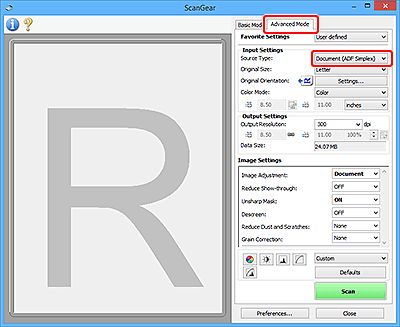
 Note
Note- Settings are not retained when you switch modes.
- You can select Document (ADF Duplex) when using a model supporting ADF duplex scanning.
-
Set Input Settings according to document or purpose.
-
Set Output Settings.
-
Make image corrections and color adjustments as required.
-
Click Scan.
Scanning starts.
 Note
Note
- Click
 (Information) to display a dialog box for checking the document type and other details of the current scan settings.
(Information) to display a dialog box for checking the document type and other details of the current scan settings. - How ScanGear behaves after scanning is complete can be set from Status of ScanGear dialog after scanning on the Scan tab of the Preferences dialog box.
