
Cleaning the Feeder
Graphite powder or dust on the rollers inside the feeder or on the document feed scanning area may cause smudges to appear on printouts. If this occurs or if a paper jam occurs frequently, clean the feeder. If the problem persists after cleaning the feeder, perform automatic feeder cleaning.
Cleaning the Paper Feed Rollers
1
Turn OFF the machine, and unplug the power cord from the AC power outlet. Turning OFF the Machine
Turning the printer OFF erases any queued print data. Data such as documents received and held in memory, documents waiting to be sent, and reports that are automatically printed after being sent or received are not deleted.
2
Pull the lever, and open the feeder cover.
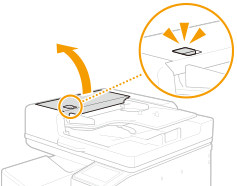
3
Wipe the rollers in the feeder cover.
Wipe the rollers with a cloth that has been moistened with water and wrung out. Then wipe with a dry cloth.


Spin the rollers while cleaning them.
If the rollers and surrounding areas are very dirty, clean them out. To clean, wet a cloth with water and wring it out well, then wipe the areas with it. Afterwards, wipe the area with a soft and dry cloth.
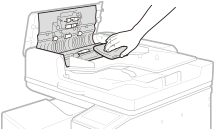
4
Close the feeder cover.
Cleaning the Feeder
A simple replacement procedure is displayed on the screen when cleaning the feeder. You can view it together with the following procedure.
 |
|
Be sure to wipe with the included glass cleaning sheet.
If you cannot remove the dirt, wet a cloth with water and wring it out well, then wipe the area with it. Afterwards, wipe the area with a soft and dry cloth, and let moisture dry completely.
|
1
Select <Menu> in the Home screen. Home Screen
2
Select <Adjustment/Maintenance>  <Maintenance>.
<Maintenance>.
 <Maintenance>.
<Maintenance>.3
Select <Original Scanning Area Cleaning>.
4
Remove the included glass cleaning sheet.
5
Open the feeder.
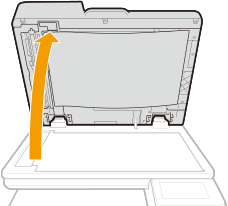
6
Wipe the document feed scanning area (long strip of glass) of the platen glass.

7
Wipe the document feed scanning area (long strip of glass) of the feeder.
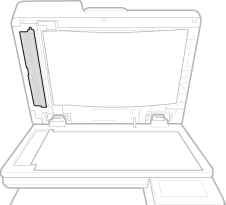
8
Open the document scan cover.
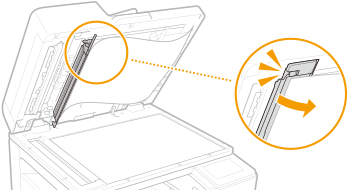
9
Wipe the document feed scanning area (long strip of glass).
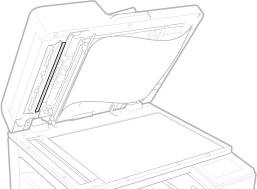
10
Wipe the area opposite the document feed scanning area (long strip of glass).

11
Close the document scan cover.
12
Gently close the feeder.
Automatic Feeder Cleaning
Automatic feeder cleaning uses paper loaded in the feeder. Set 10 sheets of plain A4 or US Letter size paper in the feeder before starting automatic cleaning. Placing Originals
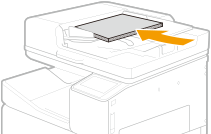
1
Select <Menu> in the Home screen. Home Screen
2
Select <Adjustment/Maintenance>  <Maintenance>.
<Maintenance>.
 <Maintenance>.
<Maintenance>.3
Select <Feeder Auto Cleaning>.
4
Check that the size and type of paper displayed on the screen is loaded in the machine, and select <Start>.
Cleaning starts. When a message appears notifying that cleaning is complete, press  to return to the Home screen.
to return to the Home screen.
 to return to the Home screen.
to return to the Home screen.