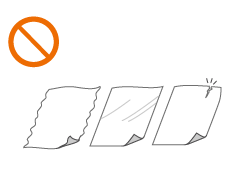Placing Originals
Place originals on the platen glass or in the feeder. Use the platen glass when scanning thick or bound documents such as books. You can load two or more sheets of originals in the feeder so that they can be scanned continuously. For information on loadable sizes, etc., see Copy or Scan.
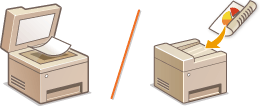
 |
||||
|
||||
 |
To scan originals more accuratelyOriginals placed in the feeder are scanned while being fed into the machine. On the other hand, originals placed on the platen glass remain in a fixed position while they are scanned. To ensure more accurate scanning results, placing originals on the platen glass is recommended.
To scan tracing paper or transparenciesTo scan transparent originals (for example, tracing paper or transparencies), place them on the platen glass and cover them with plain white paper.
|
Placing Originals on the Platen Glass
1
Open the feeder.
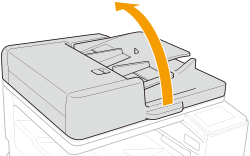
2
Place the original face down on the platen glass.
Align the corner of the original with the top-left corner of the platen glass.
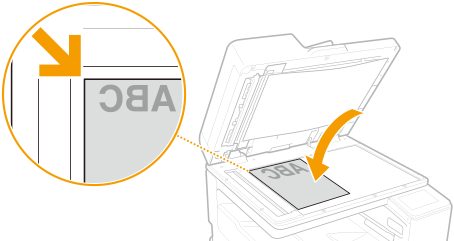

When copying 2-sided original, place the original so that the top and the bottom are properly positioned, as shown in the illustration below.
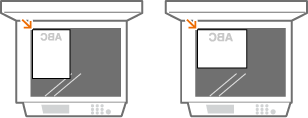
3
Gently close the feeder.
The original is ready for scanning.
When scanning is complete, remove the original from the platen glass.
Placing Originals in the Feeder
1
Spread the slide guides apart.
Move the slide guides outward until they are slightly farther apart than the actual width of the original.
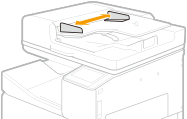
2
Fan the original stack and align the edges.
Fan the original stack in small batches, and align the edges by lightly tapping the stack on a flat surface a few times.
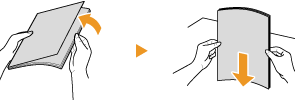
3
Place the originals face up in the feeder.
Make sure that the original stack does not exceed the load limit line ( ).
).
 ).
).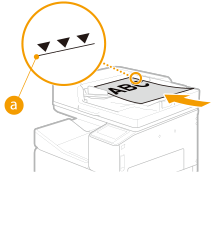

If originals are loaded so that they exceed the load limit line, scanning may stop or a paper jam may occur.
Always smooth out any folds in your originals before placing them into the feeder. If the original is folded, an error screen may be displayed because the size of originals cannot be detected correctly.
Thin originals may become creased, if used in a high temperature or high humidity environment.

When copying 2-sided original, place the original so that the top and the bottom are properly positioned, as shown in the illustration below.
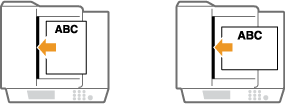
You can place different sized originals and scan them all at once.
Copying Different Size Originals Together (Different Size Originals)
Scanning Different Size Originals Together (Different Size Originals)
Copying Different Size Originals Together (Different Size Originals)
Scanning Different Size Originals Together (Different Size Originals)
4
Align the slide guides against the edges of the original.
Move the slide guides inward until they are aligned securely against the edges of the original.
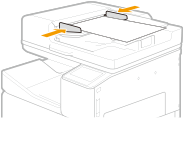
Originals are ready for scanning.

Align the slide guides securely against the edges of the original
Slide guides that are too loose or too tight can cause misfeeds or paper jam.
While originals are being scanned
Do not add or remove originals.
When scanning is complete
Remove the scanned originals from the original output tray to prevent paper jams.
When placing thin paper originals
Make sure that you do not push too hard when placing the original. The original may not be fed correctly, or may cause a paper jam.
When repeatedly scanning the same original
It is recommended that you do not repeatedly scan the same original more than five times (this varies depending on paper quality). The original may fold or become wrinkled, or become difficult to send.