Main Screen (PRO series)
You can start software or open manuals.
 Note
Note
- If supported software is not installed, the Management Tool tab does not appear and the contents of the Basic Tool tab appear in the Main Screen.
Basic Tool Tab
Start software or open manuals for the selected printer.
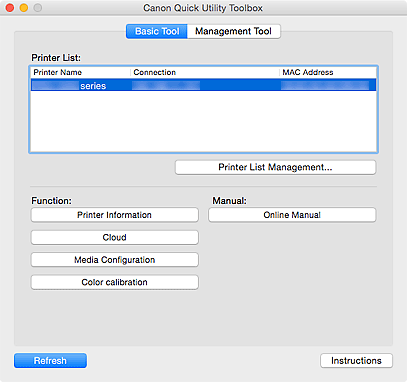
- Printer List
-
Displays a list of printers supporting Quick Utility Toolbox among printers installed on your computer. Printers added from Add Printer... in the Printer Management dialog also appear.
 Important
Important- Some functions are not available when a printer connected to a single computer is shared in a network environment and used from multiple computers.
 Note
Note- If you are using Mac OS X v10.6.8 with USB connection, install the printer driver from our website.
- Printer List Management...
-
Click to display the Printer Management dialog for managing (adding, setting, etc.) the printers that appear in Printer List.
- Function
-
Displays the items supported by the printer selected in Printer List and available functions.
- Printer Information
-
Starts a Web browser in which you can check the printer information or use the utility functions.
 Important
Important- To use this function, the printer and computer must be connected over a network.
 Note
Note- When an authentication screen appears, you need to enter the user name and password. For details, see Administrator Password.
- If connected via IPv6, Printer Information does not appear. Connect via IPv4.
- Cloud
- Starts a Web browser and displays Canon Inkjet Cloud Printing Center. Using the printer's cloud function, you can register/manage applications or check the printer's print status, errors, ink status, etc. from smartphones and tablets.
- Media Configuration
-
Starts Media Configuration Tool for adding or editing the paper information on the printer.
To use this function, you need to install Media Configuration Tool. Download Media Configuration Tool from our website.
- Color calibration
-
Starts Calibration Tool for making adjustments so that the selected printer's print results will be in the correct color tones.
For details, see "Executing Color Calibration from Quick Utility Toolbox" for your model from Home of the Online Manual.
 Note
Note- Items displayed in Function and the available functions vary depending on the printer selected in Printer List.
- Refer to the Online Manual displayed by clicking Online Manual for details on the corresponding software.
- Manual
-
- Online Manual
- Opens the manual of the printer selected in Printer List.
- Refresh
- Click this to refresh the displayed contents.
- Instructions
- Opens this guide.
Management Tool Tab
Start various software programs for managing multiple printers or open their manuals.
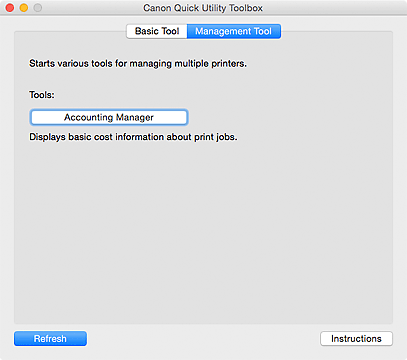
- Tools
-
- Accounting Manager
- Starts Accounting Manager for calculating the printer's printing costs by department or user.
- Device Management Console
- Starts Device Management Console for checking multiple printer conditions or the calibration status.
- Media Configuration Tool
- Starts Media Configuration Tool for adding or editing the paper information on the printer.
 Note
Note- To use these applications, you need to install them additionally.
- For details on each application, see the Online Manual.
- Refresh
- Click this when the software you want to use is not displayed in Tools.
- Instructions
- Opens this guide.

