Folder Setting Utility Window
You can set a network folder as the destination for images scanned from the operation panel of the printer and for received fax data.
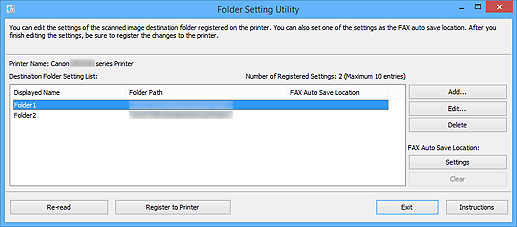
- Printer Name
- Displays the printer name selected in the Main Screen.
- Destination Folder Setting List
- Displays the list of destination folders for data.
- Add...
- Click to display the Add Destination Folder window in which you can add destination folders.
- Edit...
-
Click to display the Edit Destination Folder window in which you can edit the display name, folder path, etc. of the folder specified in Destination Folder Setting List.
 Note
Note- When editing a folder to which PIN code is set, a PIN code entry screen appears.
- Delete
- Deletes the folder specified in Destination Folder Setting List.
- FAX Auto Save Location
-
- Settings
-
Sets the folder specified in Destination Folder Setting List as the auto save location for fax data.
 Note
Note- When setting a folder to which PIN code is set, a PIN code entry screen appears.
- Clear
- Removes the folder specified in Destination Folder Setting List from the auto save location for fax data.
- Re-read
-
Reads the destination folder setting information from the printer again.
 Important
Important-
Make sure of the following before clicking Re-read.
- The printer is turned on
- The printer is connected to the network
- Another software or user is not using the printer
- An error is not displayed on the operation panel of the printer
-
- Register to Printer
-
Registers the settings to the printer.
 Important
Important-
Make sure of the following before clicking Register to Printer.
- The printer is turned on
- The printer is connected to the network
- Another software or user is not using the printer
- An error is not displayed on the operation panel of the printer
-
- Exit
- Closes the Folder Setting Utility window.
- Instructions
- Opens this guide.

