General Settings Tab (Print Settings)
Specify the paper to be used for printing, print quality, and other settings.
 Note
Note
- The displayed items vary depending on your printer.
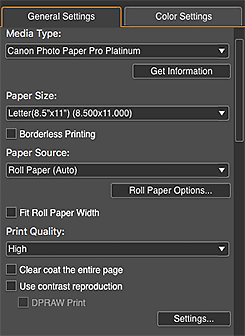
- Media Type
-
Select the type of paper you want to use.
- Get Information
- Displays the Get Information dialog for selecting the type of the paper loaded in the printer.
- Paper Size
-
Select the size of the paper you want to use.
Click Specify Custom Size to display the Custom Paper Size dialog for setting custom paper sizes.
 Note
Note- When you add paper in Specify Custom Size, the set paper name will be displayed in Paper Size.
- Borderless Printing
- Select this checkbox to print without borders.
- Paper Source
-
Select the paper source.
- Roll Paper Options...
- Displays the Roll Paper Options dialog for setting the roll paper width and margins.
- Fit Roll Paper Width
- Select this checkbox to enlarge or reduce the image slot to the roll paper width.
- Print Quality
-
Select the print quality from Highest, High, Standard, and Settings... according to the data to be printed.
Select Settings... to display the Print Quality Settings dialog for setting the print quality level in more detail. Move the slider to the right to improve the quality and left to increase the print speed.
 Important
Important- This function is unavailable when the Always print in the finest quality setting checkbox is selected in the Other Settings dialog.
 Note
Note- Available print quality levels vary depending on your printer and media type.
- Settings... may not be displayed depending on your printer and media type.
- Clear coat the entire page
-
Select this checkbox to apply the Chroma Optimizer (CO) ink to the entire printable area.
Deselect the checkbox to apply the ink to the printed areas (except white areas) only.Examples of areas for application
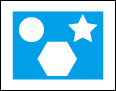
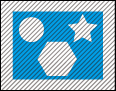
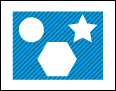
Original image When the Clear coat the entire page checkbox is selected When the Clear coat the entire page checkbox is deselected Shaded area: The area to which the Chroma Optimizer (CO) ink is applied
 Important
Important- This function is unavailable depending on your printer and media type.
- Use contrast reproduction
-
Select this checkbox to reduce sharpness degradation that occurs when printing photos.
 Important
Important- This function is unavailable depending on the media type.
- For restrictions on use, see Using the Contrast Reproduction Function.
- DPRAW Print
-
Select this checkbox to print photos by optimally reducing sharpness degradation based on the depth data.
 Important
Important- Available when started from Digital Photo Professional V.4.9.20 or later and a DPRAW format image is selected.
- For restrictions on use, see Using the DPRAW Print Function.
 Note
Note- Available only when the Use contrast reproduction checkbox is selected.
- Settings...
- Displays the DPRAW Print dialog for selecting whether to set Contrast Reproduction and DPRAW Print image by image.

