Printing with ICC Profiles (Specifying an ICC Profile from the Application Software)
When you print from Adobe Photoshop, Canon Digital Photo Professional, or any application software that can identify input ICC profiles and allows you to specify such profiles, printer uses the color management system (ColorSync) built-into macOS when printing. The printer prints the editing and touch-up results of the application software and effectively uses the color space of the input ICC profile specified in the image data.
To use this printing method, use your application software to select color management items and specify an input ICC profile and a printing ICC profile in the image data.
Even if you print using a printing ICC profile that you created yourself or one for special Canon paper, be sure to select color management items from your application software.
For instructions, refer to the manual of the application software you are using.
Select Color Matching from the pop-up menu of the Print Dialog
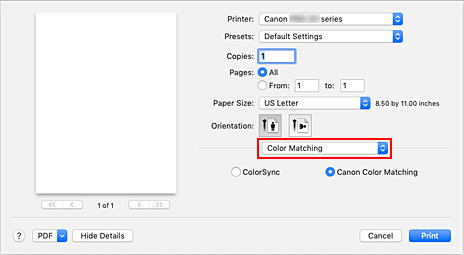
Select color correction
Select ColorSync.
You can leave Profile set to Automatic. Important
Important- Depending on the application software you use, you may not be able to select setting items other than ColorSync.
- If you choose a Profile setting other than Automatic or "Printing Paper ICC Profile", the printer will not be able to print with the correct colors.
- If you think that the colors displayed on the monitor are different from the printed results, go to the print dialog popup menu Quality & Media, and then select No Color Correction in Rendering Intent.
Click Print
When you perform print, the printer uses the color space of the image data.



