Specifying Color Correction
You can specify the color correction method suited to the type of document to be printed.
Normally, when data is printed, the printer driver automatically adjusts the colors.
When you want to print by using the color space of the image data effectively or by specifying a printing ICC profile from your application software, select ColorSync. When you want to print by having the printer driver correct the colors, select Canon Color Matching.
The procedure for specifying color correction is as follows:
Select Color Matching from the pop-up menu of the Print Dialog
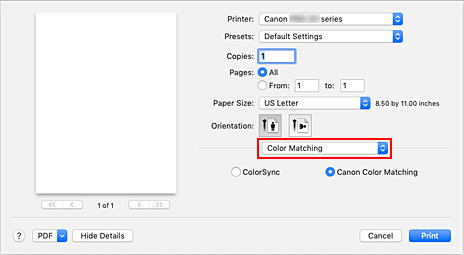
Select color correction
Select the item below that matches your purpose.
- ColorSync
- Perform color correction using ColorSync.
- Canon Color Matching
-
The driver will perform necessary adjustments during printing.
For information about driver matching, see "Adjusting Colors with the Printer Driver."
 Important
Important- If you think that the colors displayed on the monitor are different from the printed results, go to the print dialog popup menu Quality & Media, and then select No Color Correction in Rendering Intent.
Click Print
When you perform print, the document data is printed with the specified color correction.
 Important
Important
- Depending on the application software, when a printing ICC profile is specified from that application software, Canon Color Matching cannot be selected because ColorSync is selected automatically.
- The Quality & Media setting is necessary even when ColorSync or Canon Color Matching is selected.


