Basic Printing Setup
This section describes the simple setup procedure so that the printer prints properly.
Load paper in printer
Select printer
Select your model from the Printer list in the Print Dialog.
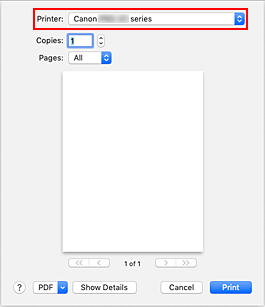
 Note
Note- Click Show Details to switch the Setup window to the detailed display.
Select the paper size
For Paper Size, select the paper size to be used.
You can also set the number of copies, the printing range, and the printing direction.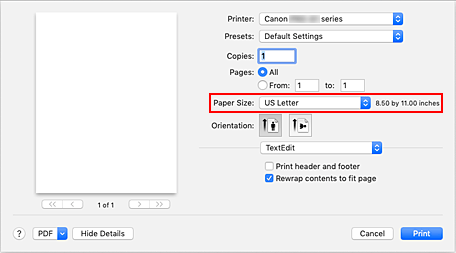
From the pop-up menu, select Quality & Media
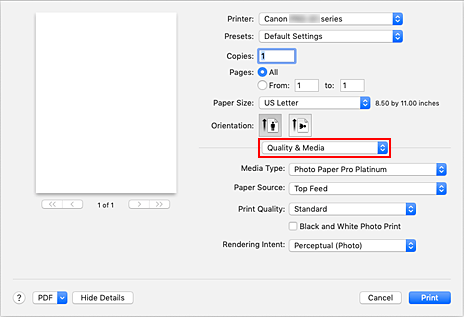
Select media type
Select the Media Type that is loaded in the printer.
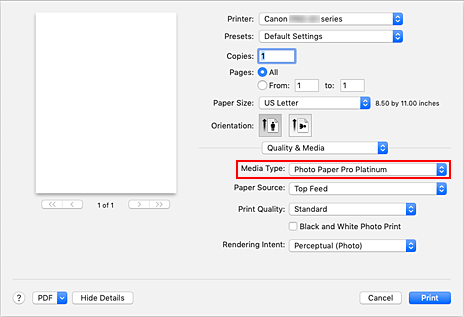
Select the paper source
Select an item in Manual Feed or Top Feed that matches your purpose for Paper Source.
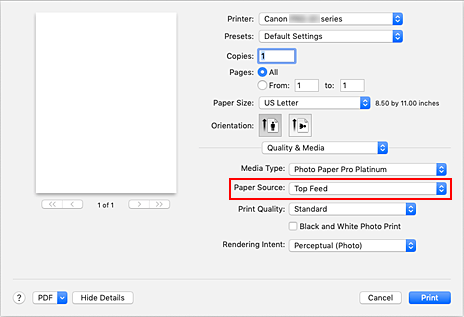
 Important
Important- The paper source settings that can be selected may differ depending on the paper type and size.
Select print quality
For Print Quality, select Highest, Standard, or Fast according to your purpose.
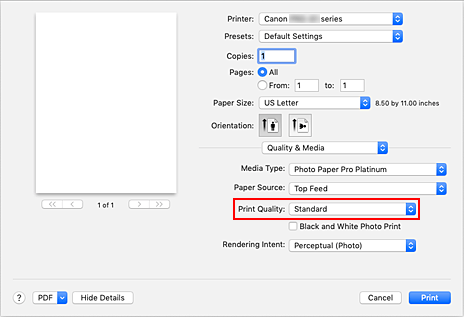
 Important
Important- Certain print quality levels cannot be selected depending on the settings of Media Type.
Click Print
When you perform printing, the printer prints the document to match the media type and paper size.
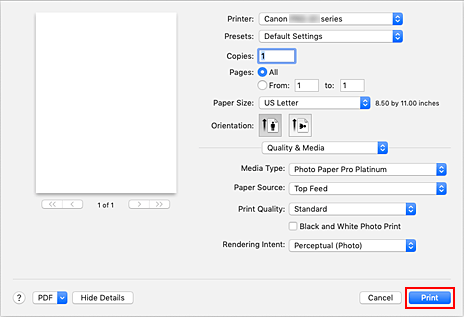
 Important
Important
- If you are performing large-format printing, make sure that the ink tank has plenty of remaining ink.
- In the Presets section, click Save Current Settings as Preset... to register the specified settings.
- To print by using the manual feed tray, perform the operation according to the instructions displayed on the screen.
 Note
Note
- If the paper settings in the print dialog differ from the paper information registered on the printer, an error may occur. For instructions on what to do if an error occurs, see "Register Paper Information."
For details about the paper information to be registered on the printer, see the following: - When you set Media Type to Matte Photo Paper, Premium Fine Art Smooth, Premium Fine Art Rough or Photo Paper Pro Premium Matte A from the Quality & Media pop-up menu of the print dialog, we recommend that you set Paper Size to 4 x 6, L, or "XXX Margin 25" in the print dialog.
When a page size other than "XXX Margin 25" is selected, an error message may appear.
Select "XXX Margin 25", or change the Cancel Margin Regulation for paper size setting from the Advanced Paper Settings pop-up menu of the print dialog.


