Access Control Sheet
 Note
Note
-
This function is not available depending on the printer you are using.
You can register the MAC addresses or the IP addresses of computers or network devices to allow access.
To display the Access Control sheet, click the Access Control tab on the Configuration screen.
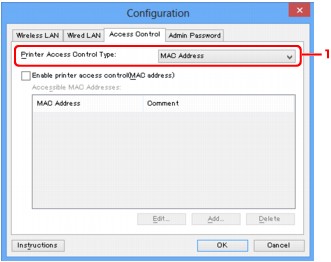
-
Printer Access Control Type:
Select the type of access control with which to limit access of computers or network devices to the printer over a network.
The setting items may differ depending on the choice of access control methods.
When Selecting MAC address
The accessible computers or network devices are specified by their MAC addresses. Computers or network devices whose MAC addresses appear on the list are allowed access.
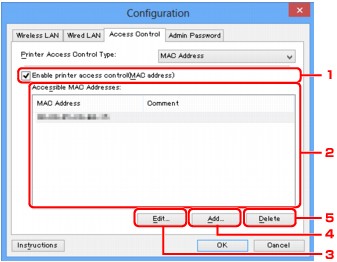
-
Enable printer access control(MAC address)
Select to enable access control to the printer by MAC address.
 Note
Note-
The two types of access control (i.e., by MAC address and by IP address) can be enabled at the same time.
An access control type is enabled as long as the Enable printer access control check box is selected, regardless of the type currently displayed by selecting in Printer Access Control Type:.
-
When both access control types are enabled at the same time, a computer or a network device whose address is registered to either list will be allowed access to the printer.
-
-
Accessible MAC Addresses:
Shows the registered MAC addresses and any comments.
-
Edit...
The Edit Accessible MAC Address screen is displayed to edit the settings selected in Accessible MAC Addresses:.
 Edit Accessible MAC Address Screen/Add Accessible MAC Address Screen
Edit Accessible MAC Address Screen/Add Accessible MAC Address Screen -
Add...
The Add Accessible MAC Address screen is displayed to register the MAC address of a computer or a network device from which to access the printer over the network.
 Important
Important-
Add the MAC address of all computers or network devices within the network from which to access the printer. The printer cannot be accessed from a computer or a network device that is not on the list.
-
-
Delete
Deletes the selected MAC address from the list.
When Selecting IP address
The accessible computers or network devices are specified by their IP addresses. Computers or network devices whose IP addresses appear on the list are allowed access.
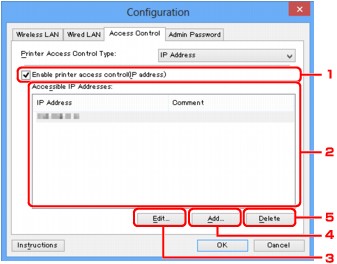
-
Enable printer access control(IP address)
Select to enable access control to the printer by IP address.
 Note
Note-
The two types of access control (i.e., by MAC address and by IP address) can be enabled at the same time.
An access control type is enabled as long as the Enable printer access control check box is selected, regardless of the type currently displayed by selecting in Printer Access Control Type:.
-
When both access control types are enabled at the same time, a computer or a network device whose address is registered to either list will be allowed access to the printer.
-
-
Accessible IP Addresses:
Shows the registered IP addresses and any comments.
-
Edit...
The Edit Accessible IP Address screen is displayed to edit the settings selected in Accessible IP Addresses:.
 Edit Accessible IP Address Screen/Add Accessible IP Address Screen
Edit Accessible IP Address Screen/Add Accessible IP Address Screen -
Add...
The Add Accessible IP Address screen is displayed to register the IP address of a computer or a network device from which to access the printer over the network.
 Important
Important-
Add the IP address of all computers or network devices within the network from which to access the printer. The printer cannot be accessed from a computer or a network device that is not on the list.
-
Up to 16 IP addresses can be registered. IP addresses specified by Range Specification are counted as one address. Use Range Specification when you intend to register 17 or more IP addresses.
-
-
Delete
Deletes the selected IP address from the list.

