Canon IJ Network Device Setup Utility Screen
- Items on Canon IJ Network Device Setup Utility Screen
- Menus on Canon IJ Network Device Setup Utility Screen
- Items on Canon IJ Network Device Setup Utility Screen Toolbar
Items on Canon IJ Network Device Setup Utility Screen
The screen below appears when you start up IJ Network Device Setup Utility and select Printer Network Setup. Detected printers are listed on the screen and the items below are shown.
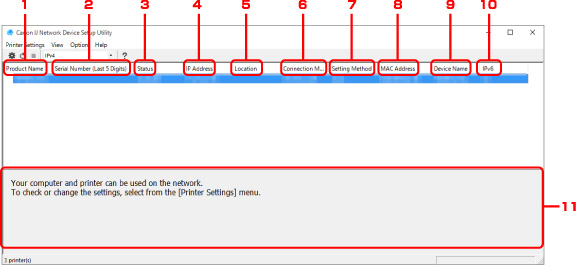
-
Product Name
Displays the product name of detected printer. The icon below appears on the left if the printer cannot be used.
 : Appears when the printer has not been connected or configured.
: Appears when the printer has not been connected or configured. : Appears when the IP address is duplicated to another printer.
: Appears when the IP address is duplicated to another printer. : Appears when you cannot communicate with the printer.
: Appears when you cannot communicate with the printer. Note
Note-
If a printer you want to use is not detected, try to set the criteria for printer search.
-
Right-clicking a printer displays setting items or items to confirm.
-
-
Serial Number (Last 5 Digits)
Displays the last five digits of printer's serial number.
-
Status
Displays the printer status as shown below.
- Available
- Indicates the printer is available.
- Setup Completed
- Appears after performing network setup and clicking Set to close the window.
- Not Connected
- Indicates the printer is required to perform wireless LAN setup.
- Not Set
- Indicates the printer cannot be used on network, or IPv6 is disabled. Specify an IP address or enable IPv6 on Network Settings....
- IP Address Overlap
- Indicates the IP address is duplicated to another printer.
- Unknown
- Indicates the printer recognized as Available in the past cannot be used currently.
-
If USB is selected from the pulldown menu on the toolbar, nothing is displayed.
 Note
Note -
IP Address
Displays the printer IP address. Nothing is displayed if the printer status is Not Connected.
 Note
Note- If USB is selected from the pulldown menu on the toolbar, "-" is displayed for the interface (wireless/wired LAN) disabled on the printer setting.
-
Location
Displays the printer location if it is registered. Nothing is displayed if the printer status is Not Connected.
 Note
Note- If USB is selected from the pulldown menu on the toolbar, nothing is displayed.
-
Connection Method
Displays printer connection method (wired or wireless LAN).
 Note
Note- If USB is selected from the pulldown menu on the toolbar, either of the LAN connection method (wired or wireless) available for the printer is displayed.
- If the printer supports both of the LAN connection methods, the printer is recognized as two printers and they are displayed separately.
- If the printer does not support wired LAN, wired LAN is not displayed.
- If you are using IJ Network Device Setup Utility on the computer which does not support wireless LAN, wireless LAN is not displayed.
-
Setting Method
Displays printer setting method.
-
Auto
Appears if the printer is used by IP address specified automatically.
-
Manual
Appears if the printer is used by IP address specified manually.
 Note
Note- If USB is selected from the pulldown menu on the toolbar, "-" is displayed for the interface (wireless/wired LAN) disabled on the printer setting.
-
-
MAC Address
Displays the MAC address of the detected printer.
 Note
Note- If USB is selected from the pulldown menu on the toolbar, "-" is displayed for the interface (wireless/wired LAN) disabled on the printer setting.
-
Device Name
Displays the printer device name if it is registered.
 Note
Note- If USB is selected from the pulldown menu on the toolbar, nothing is displayed.
-
IPv6
On appears when an IPv6 address is assigned for the printer.
 Note
Note-
If USB is selected from the pulldown menu on the toolbar, "-" is displayed.
-
-
Displays the printer status and operation guides.
Selecting a printer from the printer list displays its current status and what to do next.
Menus on Canon IJ Network Device Setup Utility Screen
This section describes menus on IJ Network Device Setup Utility screen.
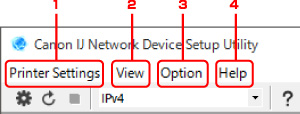
-
Printer Settings menu
-
View menu
-
Option menu
-
Help menu
Items on Canon IJ Network Device Setup Utility Screen Toolbar
This section describes items on IJ Network Device Setup Utility Screen toolbar.
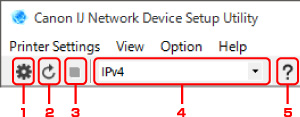
-
Perform wired or wireless LAN setup.
 Note
Note- This item has the same function as Network Settings... in the Printer Settings menu.
-
Redetects printers.
 Note
Note- This item has the same function as Update in the View menu.
-
Stops detecting printers.
 Note
Note- This item has the same function as Cancel in the View menu.
-
Switches the printer list. (IPv4, IPv6, or USB printers)
 Note
Note- This item has the same function as Switch View in the View menu.
- You can also display the USB connected printer list. (Not available for some models.) In this case, select USB.
-
Displays this guide.
 Note
Note- This item has the same function as Online Manual in the Help menu.

