Scanning with Favorite Settings
You can scan with your favorite, frequently used settings by saving them beforehand.
 Note
Note
- You can save your favorite settings in the dialog box displayed by clicking Settings. For details, see the "Settings (Custom Scan) Dialog Box" page by searching for it from the top page of the Online Manual for your model.
-
Place the item on the platen or ADF (Auto Document Feeder).
-
Click Scan from the Guide Menu screen.
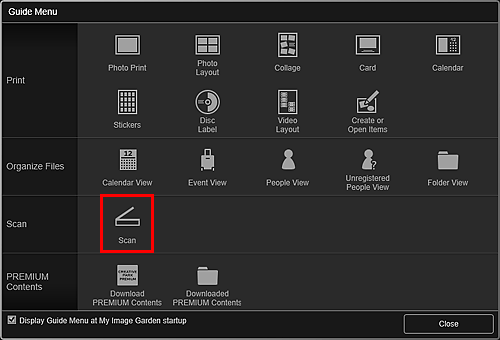
The view switches to Scan.
 Note
Note- Clicking Scan from the Global Menu in the Main Screen also switches the view to Scan.
-
Click Custom.
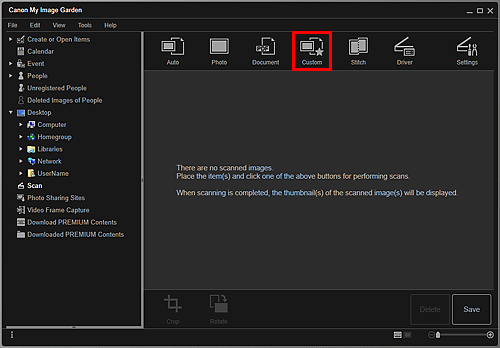
Scanning starts.
 Note
Note- Click Cancel to cancel the scan.
When scanning is completed, the image appears as a thumbnail.
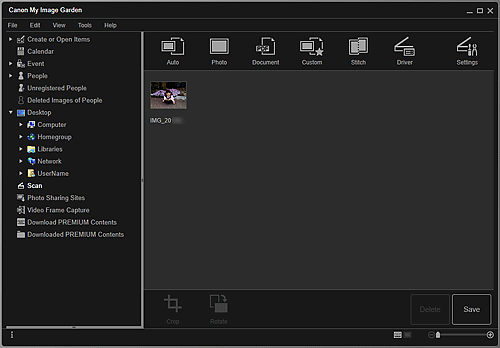
 Note
Note- You can rotate the selected image 90 degrees clockwise each time you click Rotate.
-
You can crop images.
-
Click Save to save rotated or cropped scanned images.
- You can set the save location for scanned images on the Advanced Settings tab of the Preferences dialog box displayed by selecting Preferences... from the Tools menu. Refer to "Advanced Settings Tab" for details on the setting procedure.
 Note
Note
- You can also print scanned images. Right-click a thumbnail and select Print... from the displayed menu to display the Print Settings dialog box. Select the printer and paper to use, then click Print.

