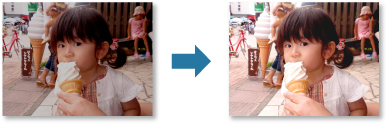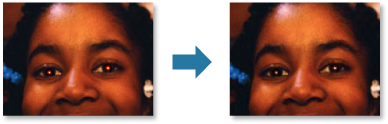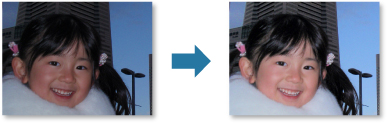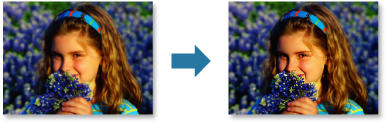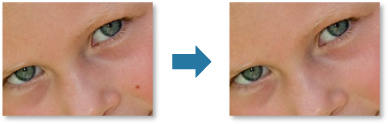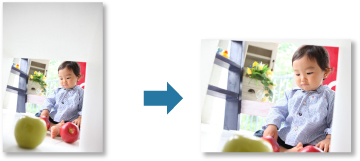Correcting/Enhancing Photos
You can correct red eyes or adjust the brightness and contrast of images.
Select an image or images in the Edit area of the Item edit screen, the Calendar view set to Day View, the expanded display of the Event view, the expanded display of the People view, the Unregistered People view, or folder view, then click Correct/Enhance at the bottom of the screen to display the Correct/Enhance Images window. You can make the following corrections and enhancements in the Correct/Enhance Images window.
 Important
Important
- This function is not available when a PDF file is selected.
- Correction/enhancement may not be possible due to insufficient memory depending on the size of the selected image.
Auto Photo Fix
You can automatically apply corrections suitable for photos based on the analysis of the shot scene.

Digital Face Smoothing
You can enhance skin beautifully by reducing blemishes and wrinkles.
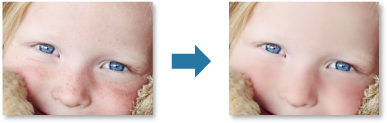
Image Adjustment
You can adjust brightness and contrast, sharpen the entire image, etc.
You can also blur the outline of the subjects or remove the base color.