Printing Disc Labels (CD/DVD/BD)
You can create personalized disc labels (CD/DVD/BD) using your favorite photos and print them.
 Note
Note
- This function is available with supported models only.
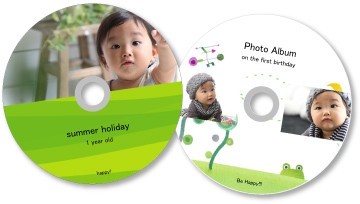
 Important
Important
- Do not set the disc tray until a message prompting you to load a printable disc appears. Loading a printable disc while the printer is operating may damage the printer.
-
Select the image(s) you want to use for a disc label (CD/DVD/BD).
-
Click Disc Label (CD/DVD/BD) from New Art.
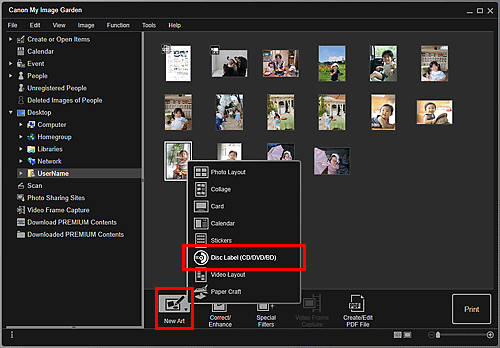
The Select Theme dialog box appears.
-
Set the theme, Paper Size, etc., then click OK.
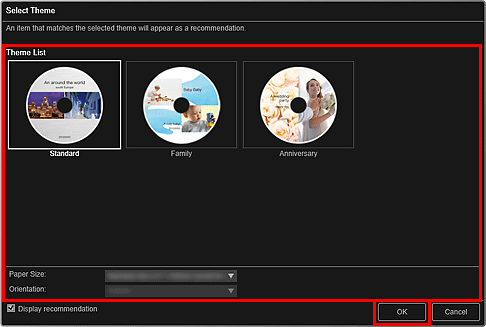
The disc label (CD/DVD/BD) appears in the Create or Open Items edit screen.
 Note
Note- The layout may not be as expected depending on the photo information or analysis results of the selected images.
-
Edit the item according to your preference.
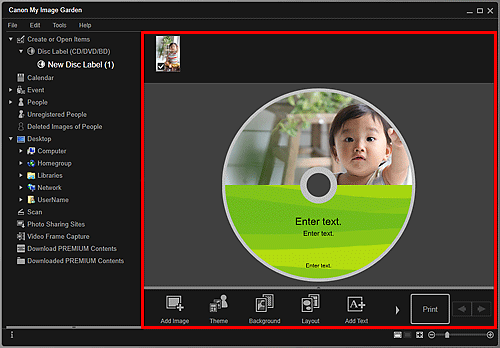
 Note
Note- In the Advanced Settings dialog box displayed by clicking Advanced... at the bottom of the screen, you can set the print area. If Advanced... is not displayed, click
 (Right Scroll).
(Right Scroll). - In cases such as when Identifying people appears at Unregistered People in Global Menu, the result may not be as expected since automatic placement does not apply to images for which analysis has not been completed.
- Refer to "Inserting Images" to swap automatically placed images.
- In the Advanced Settings dialog box displayed by clicking Advanced... at the bottom of the screen, you can set the print area. If Advanced... is not displayed, click
-
Click Print at the bottom right of the screen.
The Print Settings dialog box appears.
-
Set the number of copies to print, the printer and paper to use, etc.
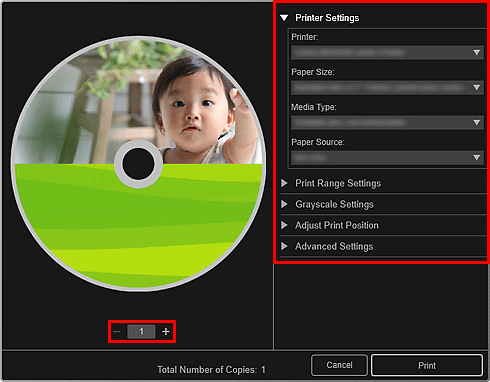
 Note
Note- Refer to "Print Settings Dialog Box" for details on the Print Settings dialog box.
-
Click Print.

