Setting the Theme and Main People
In the Create or Open Items edit screen, you can set the theme and main people of your items.
 Note
Note
- Refer to "Create or Open Items Edit Screen" for how to switch to the Create or Open Items edit screen.
- Collage editing is used as an example in the following descriptions. The screen(s) may vary depending on what you create.
-
Click Theme and Main People in the Create or Open Items edit screen.
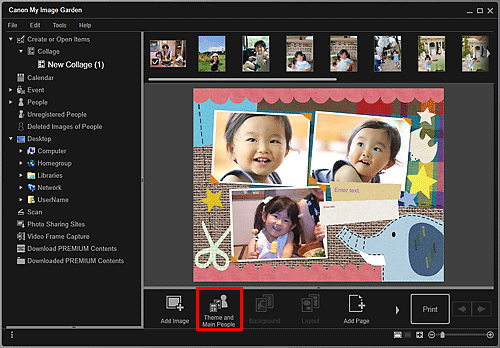
The Select Theme and Main People dialog box appears.
 Note
Note- When editing photo layouts, stickers, disc labels (CD/DVD/BD), or paper crafts, click Theme. The Select Theme dialog box appears.
-
Select the theme you want to use.
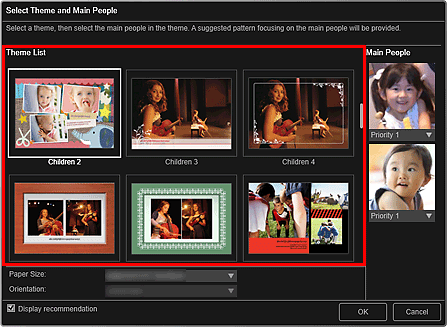
-
Set the priority of people.
You can select Priority 1 or Priority 2.
Select No priority if not setting the priority.
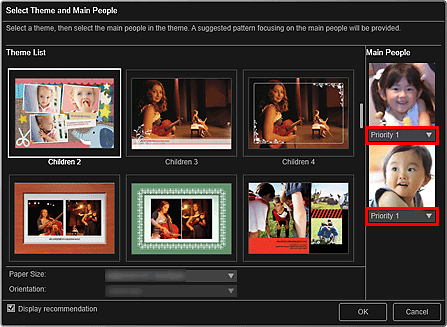
 Important
Important- In the Select Theme dialog box, you cannot set the priority of people.
-
Select Paper Size and Orientation.
 Note
Note- Selectable Paper Size and Orientation vary depending on the theme.
-
Make sure that the Display recommendation checkbox is selected.
Images will be automatically inserted to the item's layout frames based on the information registered to the images.
Refer to "Registering Various Information to Photos" for how to register information to images.
 Note
Note- Images with higher favorite levels and frequently browsed images are used with priority.
- Deselect the checkbox if you want to specify the images that are to be inserted into your item. Refer to "Inserting Images" for how to insert images.
- In cases such as when Identifying people appears at Unregistered People in Global Menu, the result may not be as expected since automatic placement does not apply to images for which analysis has not been completed.
- People different from those set as the main people may be placed depending on the image analysis results.
-
Click OK.
The theme, main people, etc. are set, and the item appears.
 Important
Important- When you change the theme of an item that consists of two pages or more, the second and subsequent pages will be deleted.

