Select Theme and Main People Dialog Box
You can set your item's theme and main people, paper size, etc.
Display the Select Theme and Main People dialog box by one of the following operations.
- Select images, then click Collage, Card, Calendar, or Video Layout from New Art at the bottom of the screen
- Click Collage, Card, Calendar, or Video Layout at the top of the Create or Open Items view
- Click Theme and Main People at the bottom of the Create or Open Items edit screen while editing a collage, card, calendar, or video layout
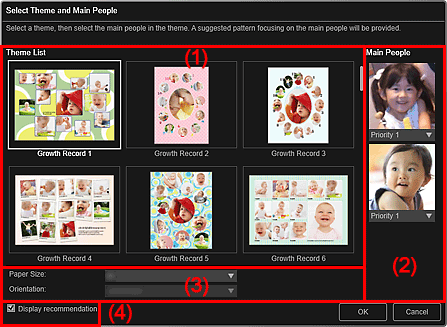
- (1) Theme Setting Area
- (2) Main People Settings Area
- (3) Paper Settings Area
- (4) Display recommendation
(1) Theme Setting Area
- Theme List
-
Displays a list of themes. You can select the theme you want to use.
 Note
Note- The themes displayed vary depending on the item.
(2) Main People Settings Area
- Main People
-
Displays the thumbnails of the detected face areas when images of people for whom image analysis has been performed are selected.
Click
 (Down Arrow) below a thumbnail, then select Priority 1 or Priority 2 to set the priority of the photo. Select No priority if not setting the priority.
(Down Arrow) below a thumbnail, then select Priority 1 or Priority 2 to set the priority of the photo. Select No priority if not setting the priority.An item is automatically created by placing photos with higher priority in the center.
(3) Paper Settings Area
- Paper Size
- You can select the paper size.
- Orientation
- You can select the paper orientation.
(4) Display recommendation
Select this checkbox to place images selected for the item in a state suitable for the layout frames of the item.
 Note
Note
- In cases such as when Identifying people appears at Unregistered People in Global Menu, the result may not be as expected since automatic placement does not apply to images for which analysis has not been completed.
- Refer to "Creating and Printing Items" for how to create new items.

