Printing Cards
You can create cards for anniversaries and annual events using your favorite photos and print them.

-
Select the image(s) from which you want to create a card.
-
Click Card from New Art.
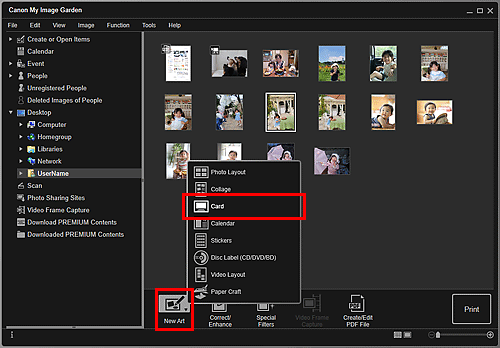
The Select Theme and Main People dialog box appears.
-
Set the theme, priority of people for Main People, Paper Size, etc., then click OK.
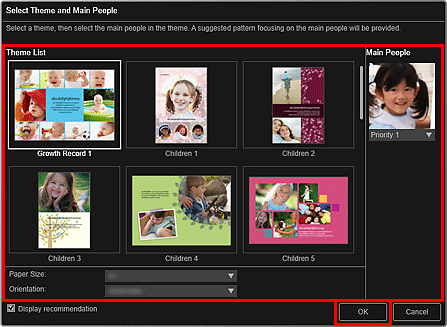
The card appears in the Create or Open Items edit screen.
 Note
Note- Even if a high priority is set, the person may not be placed in the item depending on the selected theme.
- The layout may not be as expected depending on the photo information or analysis results of the selected images.
-
Edit the item according to your preference.
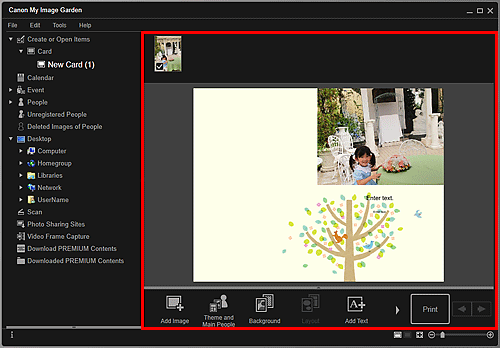
 Note
Note- In cases such as when Identifying people appears at Unregistered People in Global Menu, the result may not be as expected since automatic placement does not apply to images for which analysis has not been completed.
- Refer to "Inserting Images" to swap automatically placed images.
-
Click Print at the bottom right of the screen.
The Print Settings dialog box appears.
-
Set the number of copies to print, the printer and paper to use, etc.
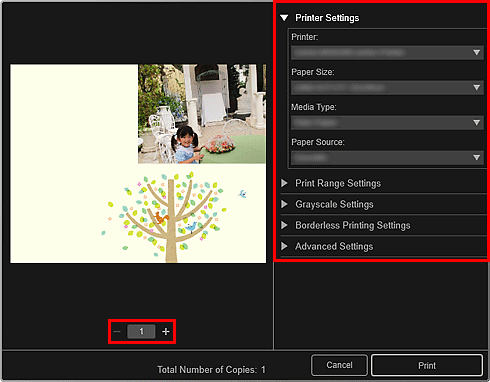
 Note
Note- Refer to "Print Settings Dialog Box" for details on the Print Settings dialog box.
-
Click Print.

