Printing Stickers
You can create personalized stickers by printing your favorite photos on sticker sheets.
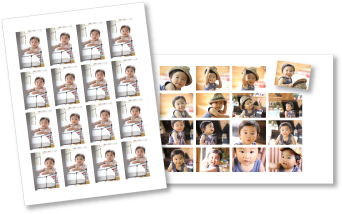
-
Select the image(s) from which you want to create stickers.
-
Click Stickers from New Art.
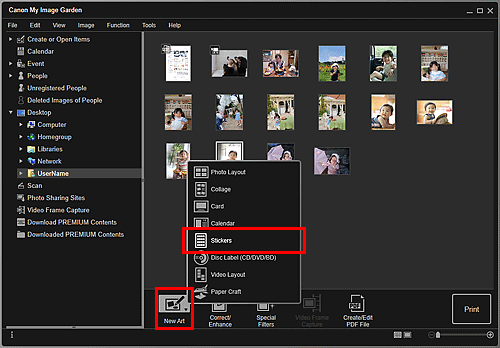
The Select Theme dialog box appears.
-
Set the theme, Paper Size, etc., then click OK.
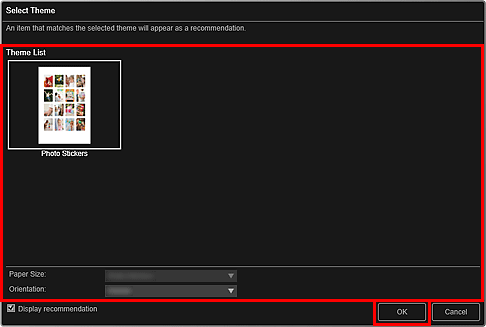
The sticker appears in the Create or Open Items edit screen.
-
Edit the item according to your preference.
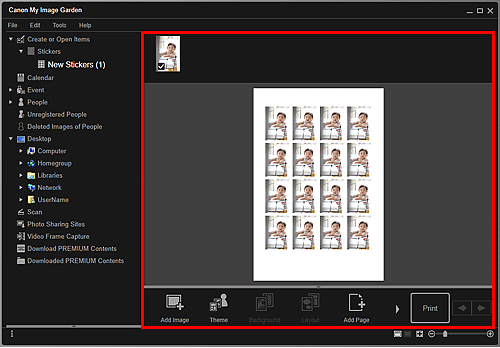
 Note
Note- In the Advanced Settings dialog box displayed by clicking Advanced... at the bottom of the screen, you can set to use the same image in all frames within the page or apply the angle and size set to an image to all copies of the same image within the page. If Advanced... is not displayed, click
 (Right Scroll).
(Right Scroll). - In cases such as when Identifying people appears at Unregistered People in Global Menu, the result may not be as expected since automatic placement does not apply to images for which analysis has not been completed.
- Refer to "Inserting Images" to swap automatically placed images.
- In the Advanced Settings dialog box displayed by clicking Advanced... at the bottom of the screen, you can set to use the same image in all frames within the page or apply the angle and size set to an image to all copies of the same image within the page. If Advanced... is not displayed, click
-
Click Print at the bottom right of the screen.
The Print Settings dialog box appears.
-
Set the number of copies to print, the printer and paper to use, etc.
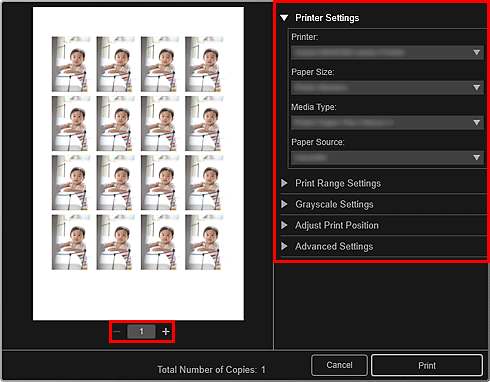
 Note
Note- Refer to "Print Settings Dialog Box" for details on the Print Settings dialog box.
-
Click Print.

