


You can scan with your favorite, frequently used settings by saving them beforehand.
 Note
NoteYou can save your favorite settings in the dialog displayed by clicking Settings. Refer to "Settings (Custom Scan) Dialog" for your model from Home of the Online Manual for details.
Place the item on the platen or ADF (Auto Document Feeder).
Click Scan.
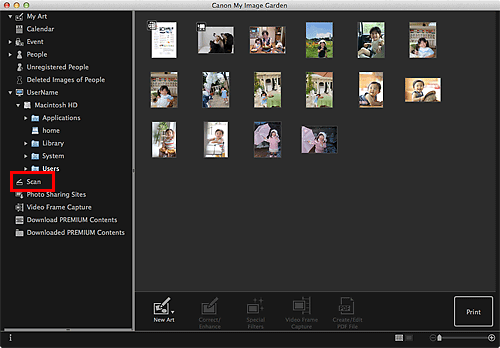
The view switches to Scan.
Click Custom.
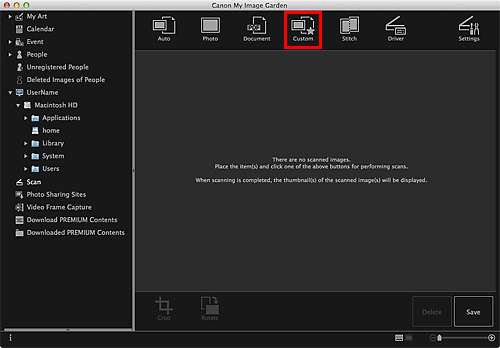
Scanning starts.
 Note
NoteClick Cancel to cancel the scan.
When scanning is completed, the image appears as a thumbnail.
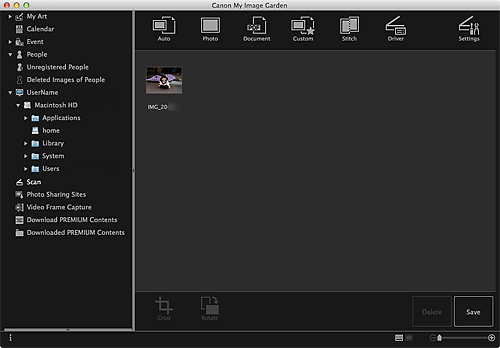
 Note
NoteYou can rotate the selected image 90 degrees clockwise each time you click Rotate.
You can crop images.
Click Save to save rotated or cropped scanned images.
You can set the save location for scanned images on the Advanced Settings tab of the Preferences dialog displayed by selecting Preferences... from the My Image Garden menu. Refer to "Advanced Settings Tab" for details on the setting procedure.
 Note
NoteYou can also print scanned images. Control-click a thumbnail and select Print... from the displayed menu to display the Print Settings dialog. Select the printer and paper to use, then click Print.
Page top |