

You can print a template form such as lined paper, graph paper, or checklist, etc. on A4, B5, or Letter-sized plain paper.
 Note
NoteYou use the Web service to download the template form and to print it.
The following templates are available:
Notebook paper
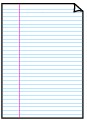 |
You can select three line spacing formats. Setting on the LCD:
 Note Note
|
Graph paper
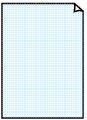 |
You can select two square sizes. Setting on the LCD:
 Note Note
|
Checklist
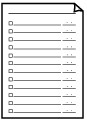 |
You can print a notepad with checkboxes. Setting on the LCD: Checklist |
Staff paper
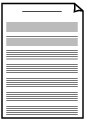 |
You can print staff paper with 10 or 12 staves. Setting on the LCD:
|
Handwriting paper
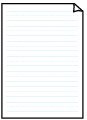 |
You can print handwriting paper. Setting on the LCD: Handwriting paper |
Weekly schedule
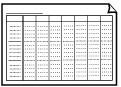 |
You can print a weekly schedule form. Setting on the LCD: Weekly schedule |
Monthly schedule
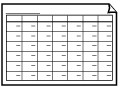 |
You can print a monthly schedule form. Setting on the LCD: Monthly schedule |
Print template form following the procedure below.
Make sure that the machine is turned on.
Load A4, B5, or Letter-sized plain paper in the cassette.
Press the MENU button.
The menu screen is displayed.
Select  Template print, then press the OK button.
Template print, then press the OK button.
Select  Template print, then press the OK button.
Template print, then press the OK button.
Use the 


 button to select the template you want to print, then press the OK button.
button to select the template you want to print, then press the OK button.
Specify the settings as necessary.
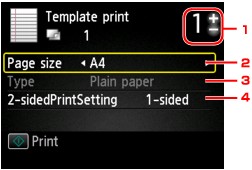
Number of copies
Use the + or - button to specify the number of copies.
Page size
Select the page size depending on the loaded paper.
 Note
NoteDepending on the form, some setting of page size cannot be specified. If it is selected, Error details is displayed on the LCD. In this case, press the left Function button to confirm the message, then change the setting.
Type (Media type)
The paper type is set to Plain paper.
2-sidedPrintSetting
Select two-sided printing or single-sided printing.
Start printing.
Press the Color button for printing the following forms.
Notebook paper 1/Notebook paper 2/Notebook paper 3/Graph paper 1/Graph paper 2/Handwriting paper
Press the Black button for printing the following forms.
Checklist/Staff paper 1/Staff paper 2/Weekly schedule/Monthly schedule
Page top |