

When using Bluetooth communication, also refer to the computer's instruction manual.
When printing from a Bluetooth compliant device other than a computer, see Printing with Bluetooth Compliant Devices other than a Computer.
 Note
NoteDepending on your application software, operations may differ. For details, refer to your software application's instruction manual.
The steps described in this section are for printing in Windows 7.
Bluetooth communication distance: Approx. 33 ft./10 m in normal environment.
The distance may vary depending on the radio conditions or the communication equipment.
Make sure that the printer is turned on.
Attach the Bluetooth unit.
For information about how to attach the Bluetooth unit, see Attaching to and Removing from the Printer.
Load paper.
Create a document or open a file to print using an appropriate application software.
Open the printer properties dialog box.
Select Print on the application software's File menu.
The Print dialog box opens.
Select the printer to which you attached the Bluetooth unit such as "Canon XXX Printer (Copy X)" from Select Printer.
Click Preferences (or Properties).
The Quick Setup sheet of the Printing Preferences dialog box is displayed.
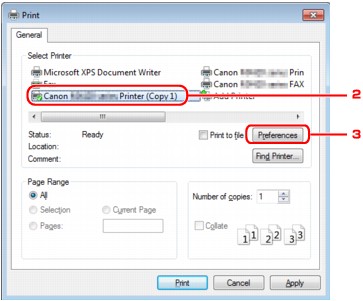
 Note
NoteThe printer registered on Add a Bluetooth Device (Bluetooth Devices except for Windows 7) is displayed as "Canon XXX Printer (Copy X)".
"X" is a device name or a digit. The number of digits may differ depending on the printer.
Specify the required settings.
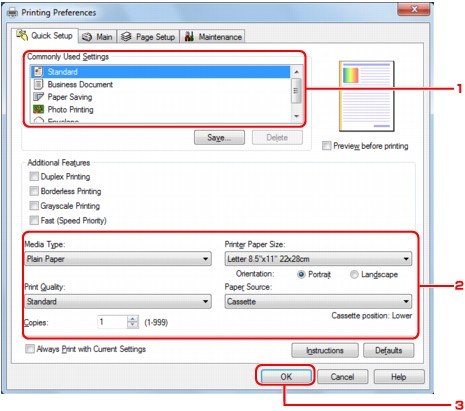
Select the print setting in Commonly Used Settings.
Confirm the required print settings in Media Type, Printer Paper Size, and so on.
 Note
NoteYou can specify the advanced print settings on Main sheet and Page Setup sheet. For details on the print settings, refer to Various Printing Methods.
Click OK.
The Print dialog box is displayed.
Click Print (or OK) to print the document.
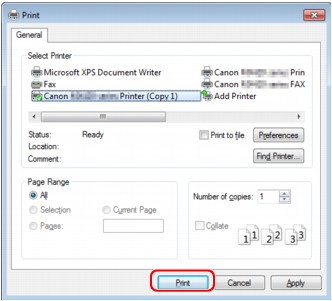
Printing begins.
 Note
NoteWhen you use a USB cable for printing, select "Canon XXX Printer" from Select Printer.
To cancel a print job in progress, use the Stop button on the printer or click Cancel Printing on the printer status monitor. After printing is canceled, a sheet of paper may be ejected with no printing results.
To display the printer status monitor, click "Canon XXX Printer (Copy X)" on the taskbar.
"X" is a device name or a digit. The number of digits may differ depending on the printer.
Page top |