

 Note Note
|
Make sure that the power is turned on, and press the Setup button.
The Setup menu screen will appear.
Use the  or
or  button to select Ink information, then press the OK button.
button to select Ink information, then press the OK button.
Use the  or
or  button to select Remaining ink, then press the OK button.
button to select Remaining ink, then press the OK button.
Remaining ink is shown in the area (A).
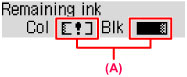
Example: 
The ink is running low. Prepare a new ink cartridge.
 Note Note
|
Page top |