

If printed ruled lines are misaligned or print results are otherwise unsatisfactory, adjust the print head position.
 Note Note
From the machine
From the computer
|
You need to prepare: a sheet of A4 or Letter-sized Matte Photo Paper MP-101
Make sure that the power is turned on.
Load a sheet of supplied paper or A4 or Letter-sized Matte Photo Paper MP-101 in the cassette (lower).
Load the paper WITH THE PRINT SIDE (WHITER SIDE) FACING DOWN in the cassette (lower).
 Important Important
|
Open the paper output tray.
(1) Holding both sides of the paper output tray, gently open it.
The output tray extension will open automatically when the paper output tray is opened.
(2) Extend the paper output support.
 Important Important
|
Adjust the print head position automatically.
(1) Flick the HOME screen, then tap  Setup.
Setup.
The setup menu screen will appear.
(2) Tap  Maintenance.
Maintenance.
The Maintenance screen will appear.
(3) Tap Auto head alignment.
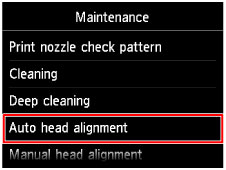
The confirmation screen will appear.
(4) Tap Yes.
The print head alignment sheet will be printed and the print head position will be adjusted automatically.
This takes about 3 to 4 minutes.
 Important Important
|
 Note Note
|
(5) When the completion message appears, tap OK.
The screen will return to the Maintenance screen.
 Note Note
From the machine
From the computer
|
Page top |