Sending Faxes by Entering Fax/Telephone Number
This section describes dialing and sending faxes directly by entering the fax/telephone numbers.
 Important
Important
-
It may be possible that faxes will reach unintended recipients due to the misdialing or incorrect registration of fax/telephone numbers. When you send important documents, it is recommended that you send them after speaking on the telephone.
-
Load documents on the platen glass or in the ADF.
 Important
Important-
When sending a double-sided document, load the document on the platen glass. Double-sided documents cannot be automatically scanned and sent from the ADF.
 Note
Note-
For details on the types, conditions of document, and how to load the document:
-
-
Select
The Fax standby screen is displayed. FAX on the HOME screen.
FAX on the HOME screen.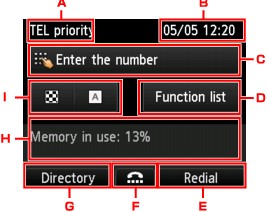
-
Receive mode
The receive mode selected currently is displayed.
-
Date and time
The date and time are displayed.
-
Entry field of fax/telephone numbers
The entered numbers are displayed.
-
Function list
You can use the each fax function and change the setting for the fax.
-
Redial
Select to send faxes with redialing.
-
On hook dial
Select to send faxes with the on hook dial function.
-
Directory
You can select a registered fax/telephone number.
-
Current state
The current state is displayed.
-
Scan contrast and resolution
 Note
Note-
If you have not set up the machine for sending/receiving faxes yet, the message for setup is displayed on the LCD when you select FAX for the first time. When you set up for faxing, follow the procedure according to the instructions on the LCD.
-
-
Use the Numeric buttons to dial the recipient's fax/telephone number.
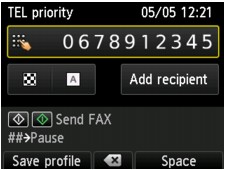
Use the following buttons to dial the recipient's fax/telephone number.
- Numeric buttons:
-
Enters the number.
- Right Function button:
-
Enters a space.
- Center Function button:
-
Deletes the last character you entered.
- Left Function button:
-
You can register the current print settings as a custom setting.
-
Press the Color button for color transmission, or the Black button for black & white transmission.
The machine starts scanning the document.
 Important
Important-
Color transmission is available only when the recipient's fax machine supports color faxing.
-
Do not open the document cover until scanning is completed.
-
-
Start sending.
-
If you load the document in the ADF:
The machine scans the document automatically and starts sending the fax.
 Note
Note-
To cancel a fax transmission, press the Stop button. To cancel a fax transmission while it is in progress, press the Stop button, then follow the instructions on the LCD.
-
If documents remain in the ADF after the Stop button is pressed while scanning is in progress, Document in ADF. Select
 to eject document. is displayed on the LCD. By pressing the OK button, the remaining documents are automatically ejected.
to eject document. is displayed on the LCD. By pressing the OK button, the remaining documents are automatically ejected.
-
-
If you load the document on the platen glass:
After scanning the document, the confirmation screen asking you if you load the next document is displayed.
To send the scanned document, press the OK button to start sending it.
To send two or more pages, follow the message to load the next page, and press the Color or Black button. After scanning all pages, press the OK button to start sending.
 Note
Note-
To cancel sending the fax, press the Stop button.
-
-
 Note
Note
-
When your machine is connected to a PBX (Private Branch Exchange) system, refer to the operating instructions of the system for details on dialing the recipient's fax/telephone number.
-
In case the machine was not able to send a fax, such as when the recipient's line was busy, it has the function to automatically redial the number after a specified interval. Automatic redialing is enabled by default.
-
Unsent documents, such as those pending redial, are stored in the machine's memory. They are not stored in the case of a sending error.
-
Do not unplug the power cord until all documents are sent. If you unplug the power cord, all unsent documents stored in the machine's memory are lost.


