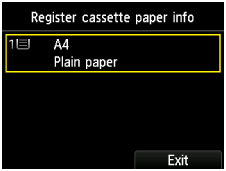LCD and Operation Panel
The operation panel consists of the LCD and buttons.
Select a menu to perform copying, faxing, or scanning on the HOME screen displayed on the LCD.
The HOME screen comprises three separate screens.
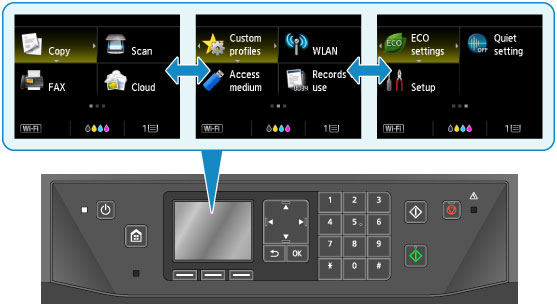
Basic Operation of the operation panel
Use the  ,
,  ,
,  , or
, or  buttons (A) to select a menu or option in a screen, then press the OK button (B).
buttons (A) to select a menu or option in a screen, then press the OK button (B).
To return to the previous screen, press the Back button (C).
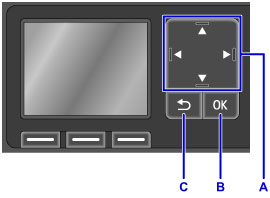
Using the Function Buttons
Function menu (D) will appear when required at the bottom of the LCD screen. To use a function in a function menu, press the corresponding Function button (E, F, or G).
The number of function menus and their options vary depending on the screen. Check the function menus displayed at the bottom of the screen, then select the one desired.
Example: The HOME screen
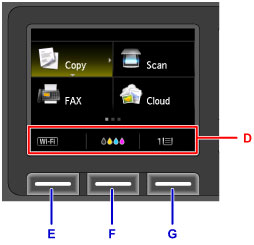
Press the left Function button (E) to display the Change LAN screen. This screen allows you to change the wireless LAN configuration.
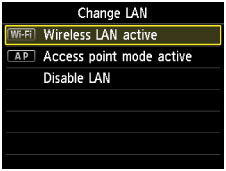
Press the center Function button (F) to display the Current estimated ink levels screen. This screen allows you to check the current ink levels.
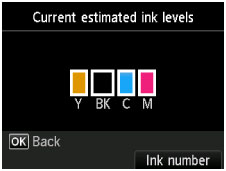
Press the right Function button (G) to display the Register cassette paper info screen. This screen allows you to check the page size and media type settings of the cassette.